Kontrakter og kontrakttrin (rabatter)
Lad os sige, at du har indgået en aftale med din kunde om, at de vil bruge dit produkt i mindst 6 måneder. I Fenerum har du en måde at repræsentere det på – gennem en kontrakt. Desuden kan du tilføje trin til en kontrakt for at repræsentere forskellige typer rabatter, du ønsker, at din kunde skal have. I denne guide vil vi vise dig ideerne bag kontrakter og rabatter, og du vil lære, hvordan du konfigurerer forskellige typer af mulige scenarier.
Første skridt er at tilføje en ny kontrakt til din konto. Du kan finde kontrakter på kontosiden, lige under udkast til fakturalinjer.
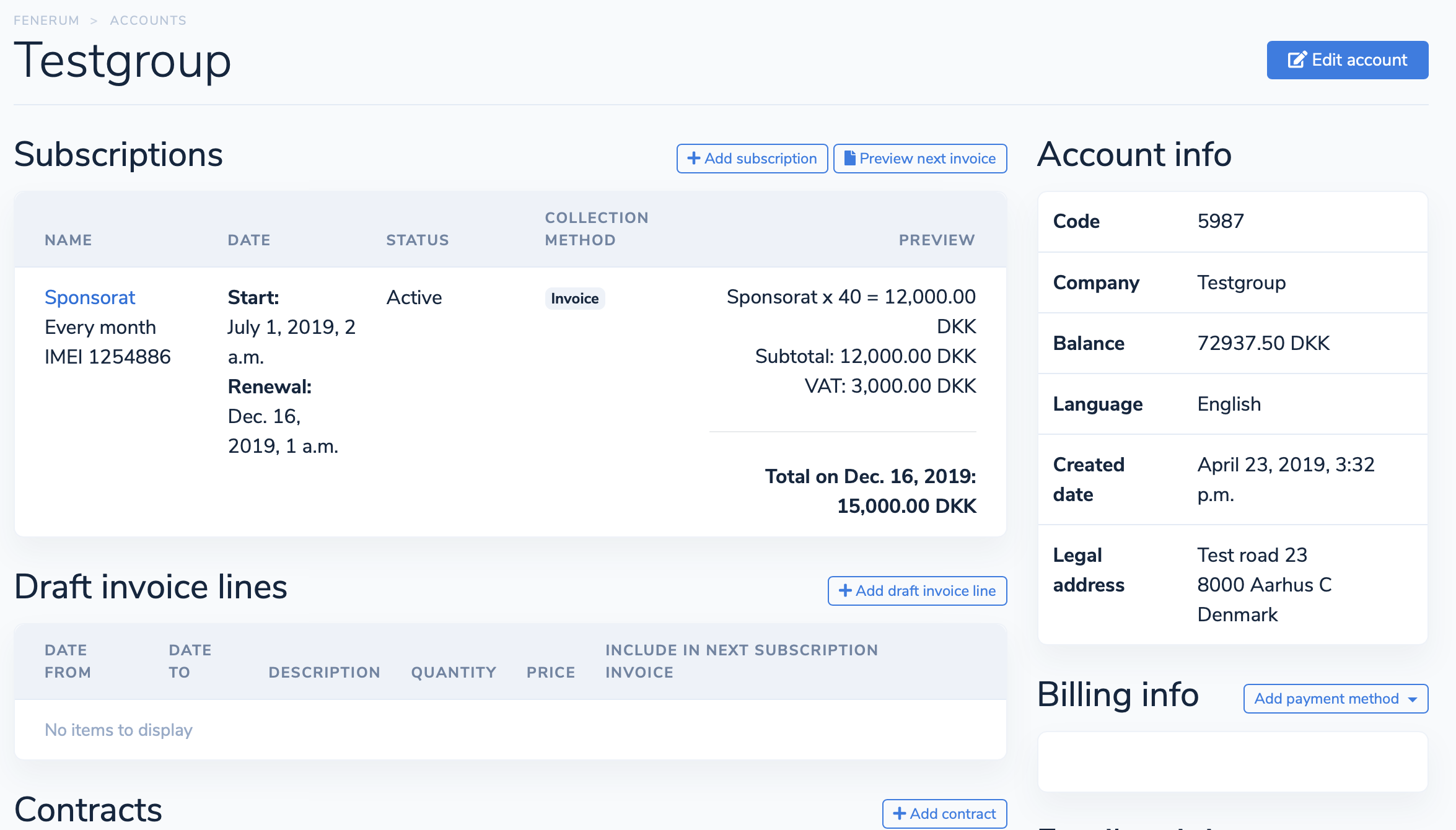
Oprettelse af en kontrakt
Vigtigt
Når du opretter et nyt abonnement, der skal rabatteres gennem en kontrakt, skal du oprette kontrakten før abonnementet. Ellers vil kontraktrabatten først blive anvendt fra den næste fornyelse. Dette skyldes, at kontraktrabatter kun anvendes ved oprettelse, ændring eller fornyelse af et abonnement.
Klik på knappen +Tilføj kontrakt, og formularen til den nye kontrakt vil dukke op: 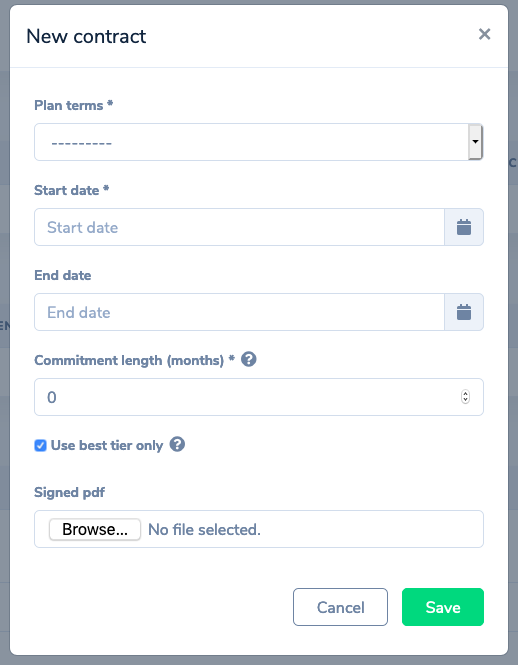
Her kan du specificere følgende:
- Planvilkår: Vælg de planvilkår, som denne kontrakt gælder for
- Startdato: Starten på en kontrakt. Det er vigtigt, at denne er sat til tidligere end det abonnement, du ønsker, at denne kontrakt skal gælde for, så det er altid en god praksis at oprette dine kontrakter og kontrakttrin før du opretter abonnementer.
- Slutdato: Datoen, hvor kontrakten slutter, lad være tom, hvis kontrakten skal være ubestemt.
- Bindingsperiode: Definerer den bindingsperiode, der er aftalt med kunden. Det vil ikke være muligt at annullere abonnementet i denne "bundne" tidsperiode, som beregnes som kontraktens startdato + antallet af måneder specificeret i dette felt.
- Brug kun bedste trin: Her kan du specificere, hvordan systemet skal opføre sig, når mere end et kontrakttrin gælder for et abonnement (du vil se et eksempel på det scenarie nedenfor). Hvis du under disse omstændigheder ønsker, at rabatten skal akkumuleres (anvende alle de matchende trin), skal du fjerne markeringen i denne boks. Hvis du derimod ønsker at anvende kun dette trin, der giver den største rabat for kunden, skal du lade denne boks være valgt (som er standard).
- Underskrevet PDF: Dette er din mulighed for at uploade PDF'en med en underskrevet kontrakt til Fenerum.
Bemærk at du lige nu skal oprette en separat kontrakt for hver planperiode.
Tilføjelse af kontrakttrin
Når du opretter en kontrakt, vil du blive omdirigeret til kontraktsiden, hvor du kan tilføje kontrakttrin: 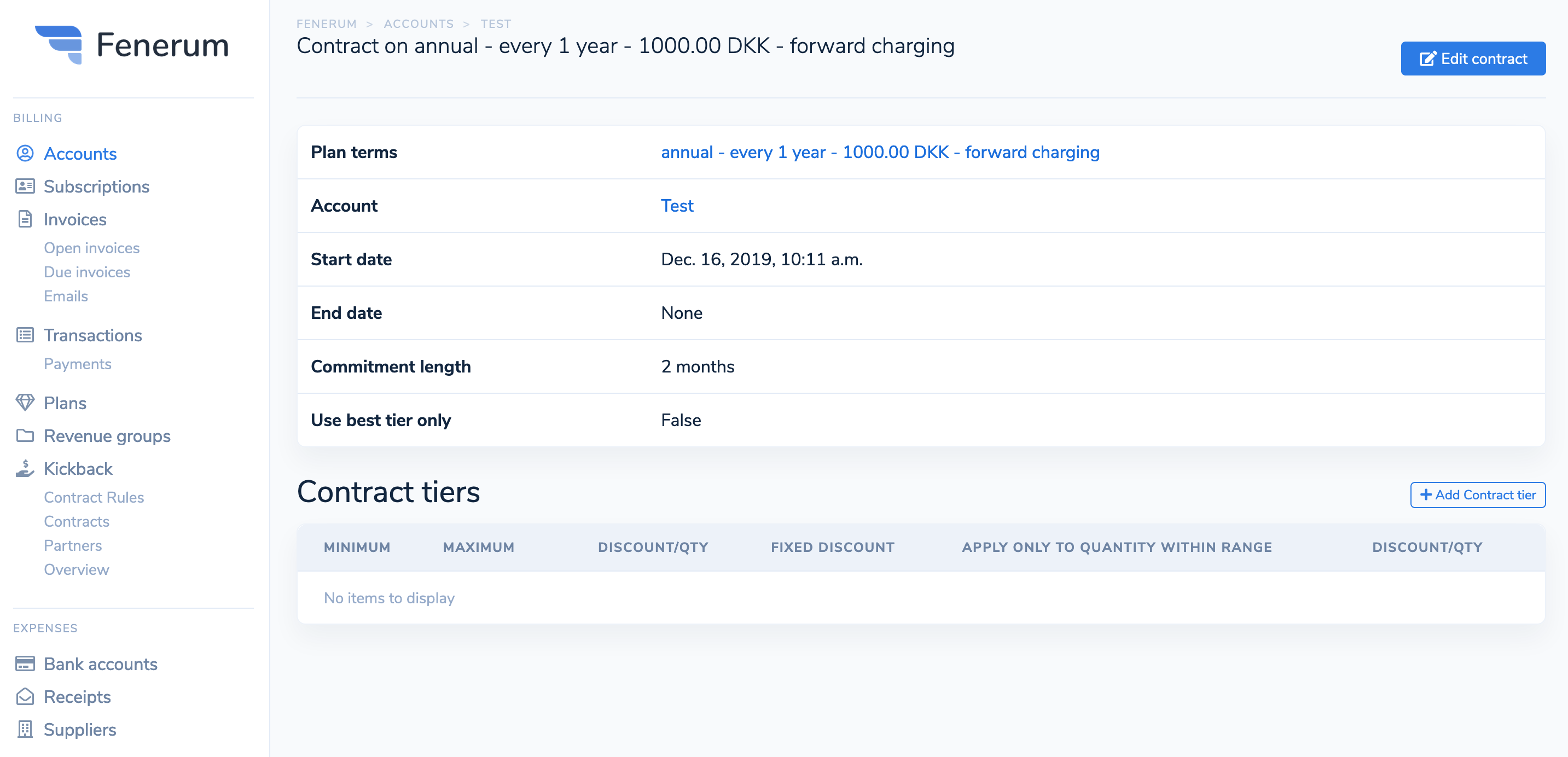
Gå videre og klik på knappen +Tilføj kontrakttrin: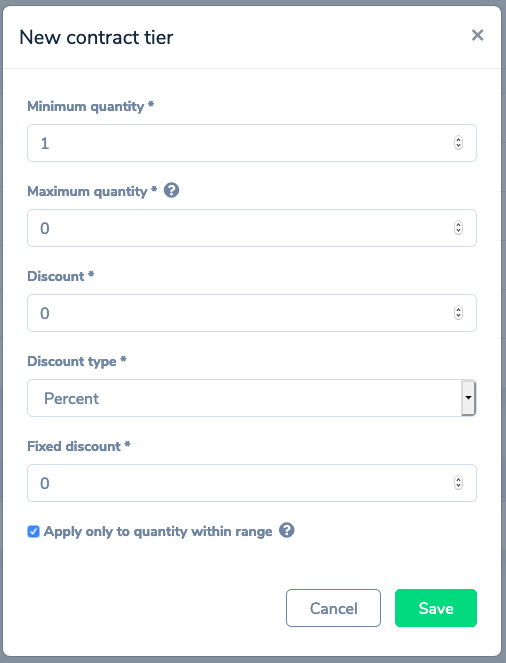
Her er en oversigt over de felter, du kan konfigurere:
- Minimumsmængde: en tærskel (inklusiv), hvorefter trinet gælder.
- Maksimumsmængde: den øvre grænse for ovennævnte tærskel. Sæt den til 0, hvis du vil have trinet til at være ubegrænset.
- Rabat: udfyld rabatbeløbet i dette felt.
- Rabattype: Fenerum understøtter både en flad eller en procentuel rabat.
- Fast rabat: dette vil blive tilføjet til hele fakturaen som en separat fakturalinje. Det tager ikke mængderegler i betragtning, som standard er det sat til 0.
- Anvend kun på mængde inden for interval: Dette felt angiver, om trinet gælder for hele abonnementets mængde (ikke markeret) op til maksimumsmængden eller kun til mængden mellem minimumsmængden og maksimumsmængden, begge ender inkluderet (markeret).
Eksempel scenarier
For at gøre denne guide mere håndgribelig vil vi overveje et par almindelige rabatbrugssager og guide dig gennem konfigurationen af hver enkelt af dem. Lad os antage, at du driver en virksomhed, hvor abonnementsmængden repræsenterer antallet af brugere, der vil have adgang til din tjeneste.
- Du vil bare give en 10% rabat på abonnementet. Simpelt og ligetil.
- Du vil give 100 DKK rabat for hver bruger, og desuden hvis en kunde abonnerer mere end 10 brugere, vil du give 10% rabat for de ekstra brugere.
- Du vil give progressiv rabat baseret på antallet af brugere. Lad os sige, at når din kunde køber abonnementer for mere end 20 brugere, vil de få 10% rabat, og hvis de vil købe for 50 brugere, vil de få 30% rabat. Begge rabatter gælder for alle brugerne.
- Samme tilfælde som i scenarie 2, men her vil vi have rabatten til kun at gælde for overskudsmængden, dvs. hvis en kunde køber abonnement for 25 brugere, vil 10% rabatten kun gælde for 5 brugere (fordi de er over tærsklen), og hvis kunden køber abonnement for 68 brugere, vil 30% rabatten kun gælde for 18 af dem.
Scenarie 1: simpel 10% rabat
Dette simple scenarie er faktisk også rigtig simpelt at opsætte. Du skal bare skrive "10" i rabatfeltet: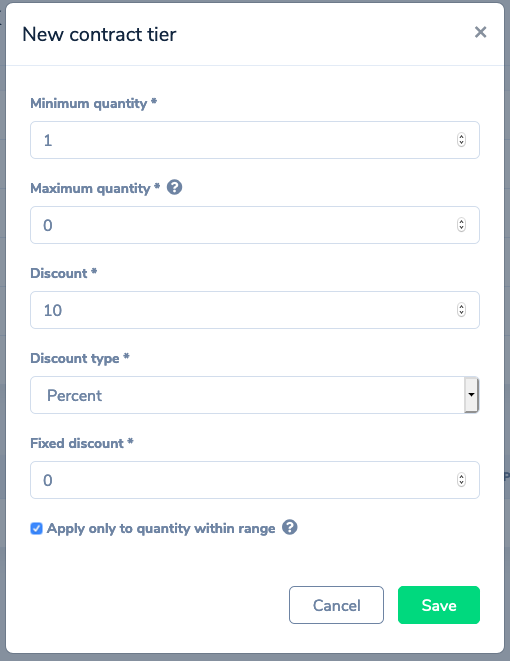
Da vi ønsker at anvende denne rabat på hele fakturaen, lader vi minimumsmængden være en – dette vil gøre et trin altid gældende. Af samme grund ønsker vi at sætte maksimumsmængden til 0.
Afkrydsningsfeltet "Anvend kun til..." er faktisk irrelevant her, fordi vi kun vil have et trin med maksimal rækkevidde, så enhver mulig mængde er inden for et interval.
Bemærk, at fordi vi kun har et trin, er feltet "Brug kun bedste trin", der er sat på kontrakten, også irrelevant.
Scenarie 2: Altid en fast rabat, nogle gange mere
Her vil vi have brug for to trin, og vi skal også sørge for, at vi på kontrakten har fjernet markeringen i "Brug kun bedste trin"-feltet, da vi ønsker, at begge disse trin skal gælde, hvis det er muligt.
I det første trin håndterer vi "giv altid en 100 DKK rabat"-delen: 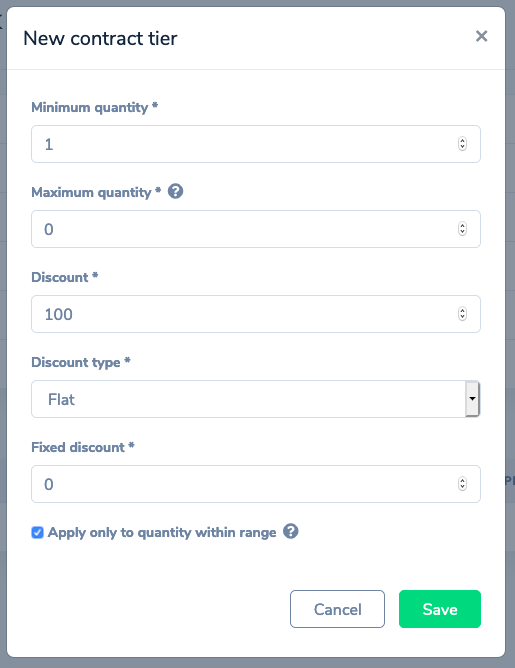
Her er rækkevidden igen maksimal, så det sidste afkrydsningsfelt ændrer ikke noget. I rabattypen valgte vi "Fast", og vi angav værdien for denne faste rabat – 100. Bemærk, at valutaen ikke er nødvendig her – den udledes fra de planvilkår, som kontrakten er forbundet med.
Bemærk også, at denne opsætning vil give en 100 DKK rabat for hver bruger, dvs. hvis en kunde opretter et abonnement med en mængde på 5, vil de modtage en 500 DKK rabat.
Nu går vi videre til "hvis du køber mere end 10, vil du få 10% rabat på den ekstra mængde"-delen: 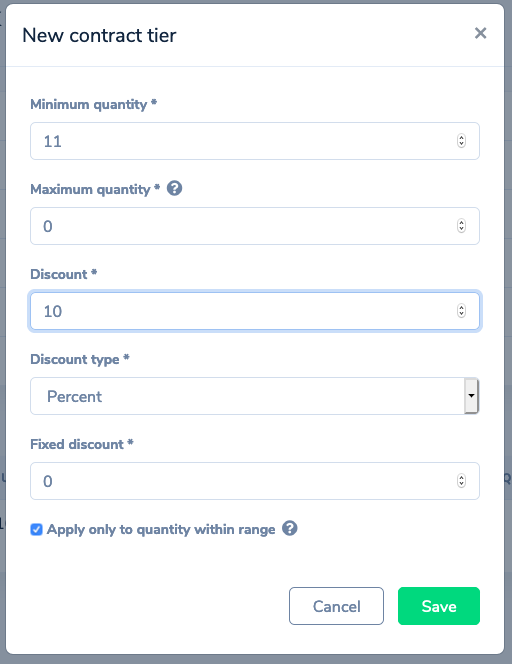
Da minimumsmængden er inklusiv, ønsker vi at sætte dens værdi til 11 – fra den 11. bruger vil rabatten blive anvendt. Det er også vigtigt at markere "Anvend kun på mængde inden for interval"-boksen – hvis en kunde abonnerer 15 brugere, ønsker vi at give 10% rabat kun til 5 af dem.
Scenarie 3: progressiv rabat med intervaller
Først vil vi sikre os, at vi har valgt "Brug kun bedste trin"-muligheden på kontrakten – vi bruger intervaller her, og vi ønsker ikke at anvende mere end et interval ad gangen. Vores første trin:
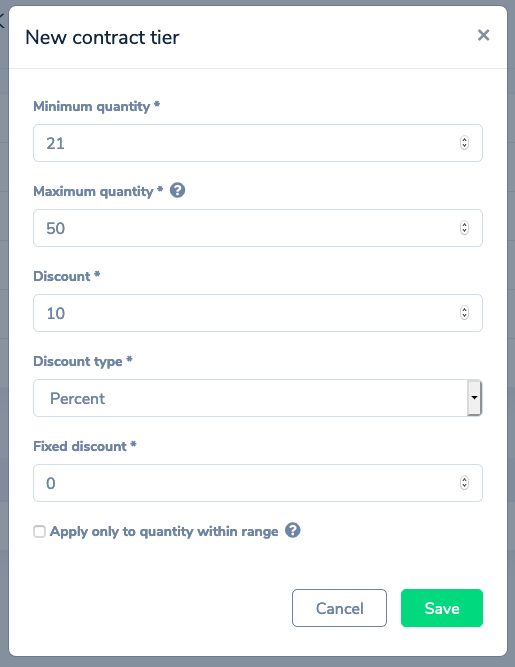
Bemærk, at "Anvend kun..."-afkrydsningsfeltet er ikke markeret – hvis en kunde køber abonnement for 40 brugere, vil 10% rabatten gælde for dem alle.
Også denne gang sætter vi maksimumsmængden – vores næste trin starter ved 51: 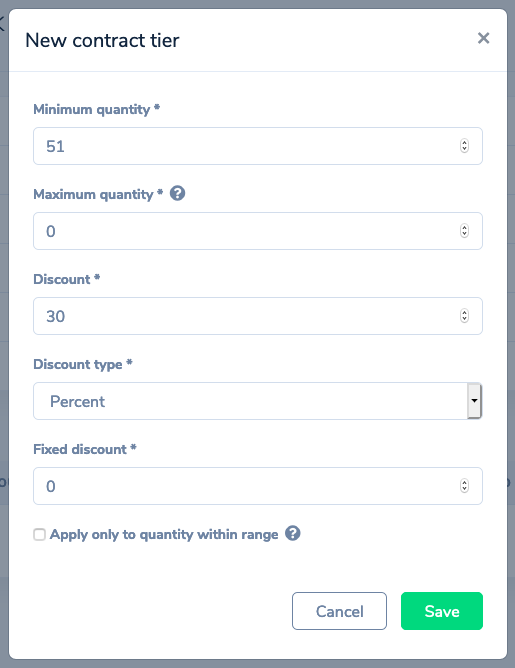
Scenarie 4: progressiv rabat med intervaller anvendt kun på overskuddet
Her er opsætningen nøjagtig som den ovenfor, med den forskel, at vi markerer "Anvend kun på mængde inden for interval"-boksen. I dette tilfælde, hvis en kunde ville abonnere 40 brugere, vil kun 20 af dem være til nedsat pris.
Vigtig bemærkning her er, at det bedste trin nogle gange ikke vil være det, som abonnementet falder ind under. Overvej følgende scenarie: en kunde abonnerer for 55 brugere. Så kan vi give ham en af to rabatter:
- 10% for 30 brugere (første interval)
- 30% for 5 brugere (andet interval)
Da det første tilfælde vil give en større rabat for kunden, er dette det, som Fenerum vil vælge.
Vi håber, at du nu kan konfigurere enhver type rabatscenarie, du har brug for, men hvis du har nogen spørgsmål overhovedet, så skriv til os på support@fenerum.com – vi vil være glade for at hjælpe dig!
FAQ
Hvornår træder rabataftaler i kraft?
Rabatter fra en kontrakt træder kun i kraft, når et abonnement oprettes, ændres eller fornyes. Dette betyder, at kontraktens startdato skal være før abonnementets start- eller næste fornyelsesdato. Ellers vil rabatten kun blive anvendt ved den følgende fornyelse.
Hvad sker der, hvis jeg opretter en kontrakt efter abonnementet?
Hvis kontrakten oprettes efter abonnementet, vil rabatten ikke blive anvendt med det samme, men vil træde i kraft ved den næste fornyelse af abonnementet.
Kan jeg oprette en kontrakt, der gælder for flere planvilkår?
Nej, i øjeblikket skal du oprette en separat kontrakt for hver planperiode.
Hvad betyder "Anvend kun på mængde inden for interval"?
Hvis denne indstilling er aktiveret, vil rabatten kun gælde for den del af abonnementsmængden, der falder inden for den definerede tærskel.
