Contracts and contract tiers (discounts)
Let's say that you have made an agreement with your customer that they will use your product for at least 6 months. In Fenerum you have a way to represent that – through a contract. Moreover you can add tiers to a contract in order to represent different types of discounts you want your customer to have. In this guide we will show you ideas behind contracts and discounts and you will learn how to configure different kinds of possible scenarios.
First step is to add a new contract to your account. You can find contracts on the account page, just below draft invoice lines.
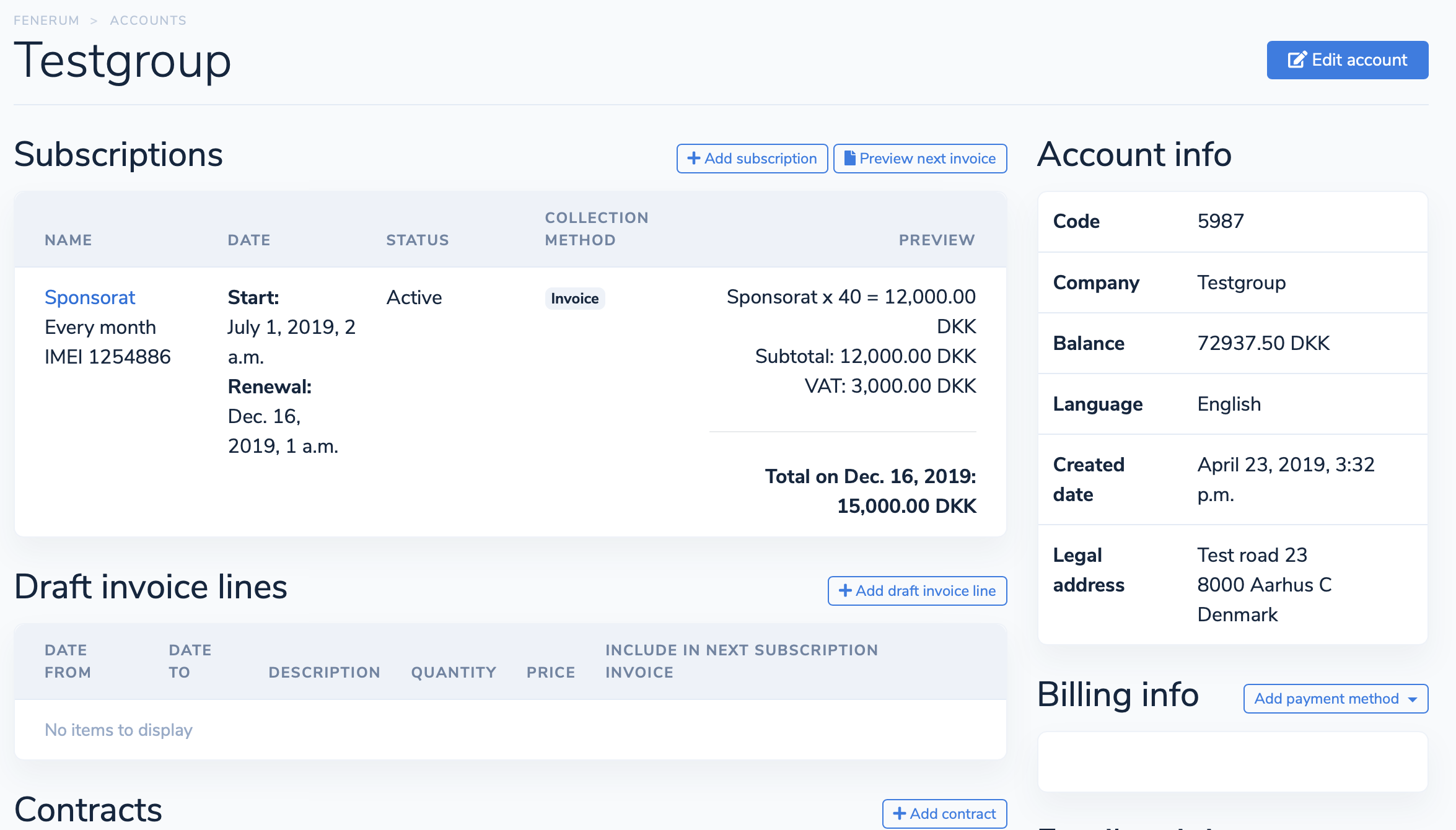
Creating a contract
Important
When creating a new subscription that should be discounted through a contract, you should create the contract before the subscription. Otherwise, the contract discount will first be applied from the next renewal. This is because contract discounts are only applied when creating, changing, or renewing a subscription.
Click on the +Add contract button and the new contract form will appear: 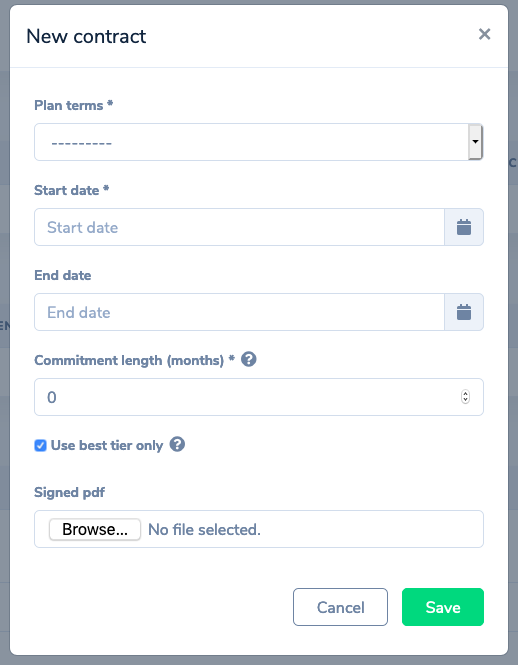
Here you can specify the following:
- Plan terms: Choose the plan terms that this contracts applies to
- Start date: Start of a contract. It is important that this is set to earlier than the subscription you want this contract to apply to, so it's always a good practice to create your contracts and contract tiers before creating subscriptions.
- End date: The date where the contract ends, leave blank if the contract should be indefinite.
- Commitment length: Defines the binding period agreed with the customer. It will not be possible to cancel the subscription in this "committed" time period, which is calulated as contract start date + number of months specified in this field.
- Use best tier only: Here you can specify in what way the system should behave when more than one contract tier applies to a subscription (you will see an example of that scenario below). If, in these circumstances, you want the discount to acccumulate (apply all of the matching tiers) you need to uncheck this box. If, on the other hand, you want to apply only this tier that yields the biggest discount for the customer then leave this box selected (which is the default).
- Signed PDF: This is your opportunity to upload the PDF with a signed contract to Fenerum.
Note that right now you have to create a separate contract for each plan term.
Adding contract tiers
When you create a contract you will be redirected to the contract page where you can add contract tiers: 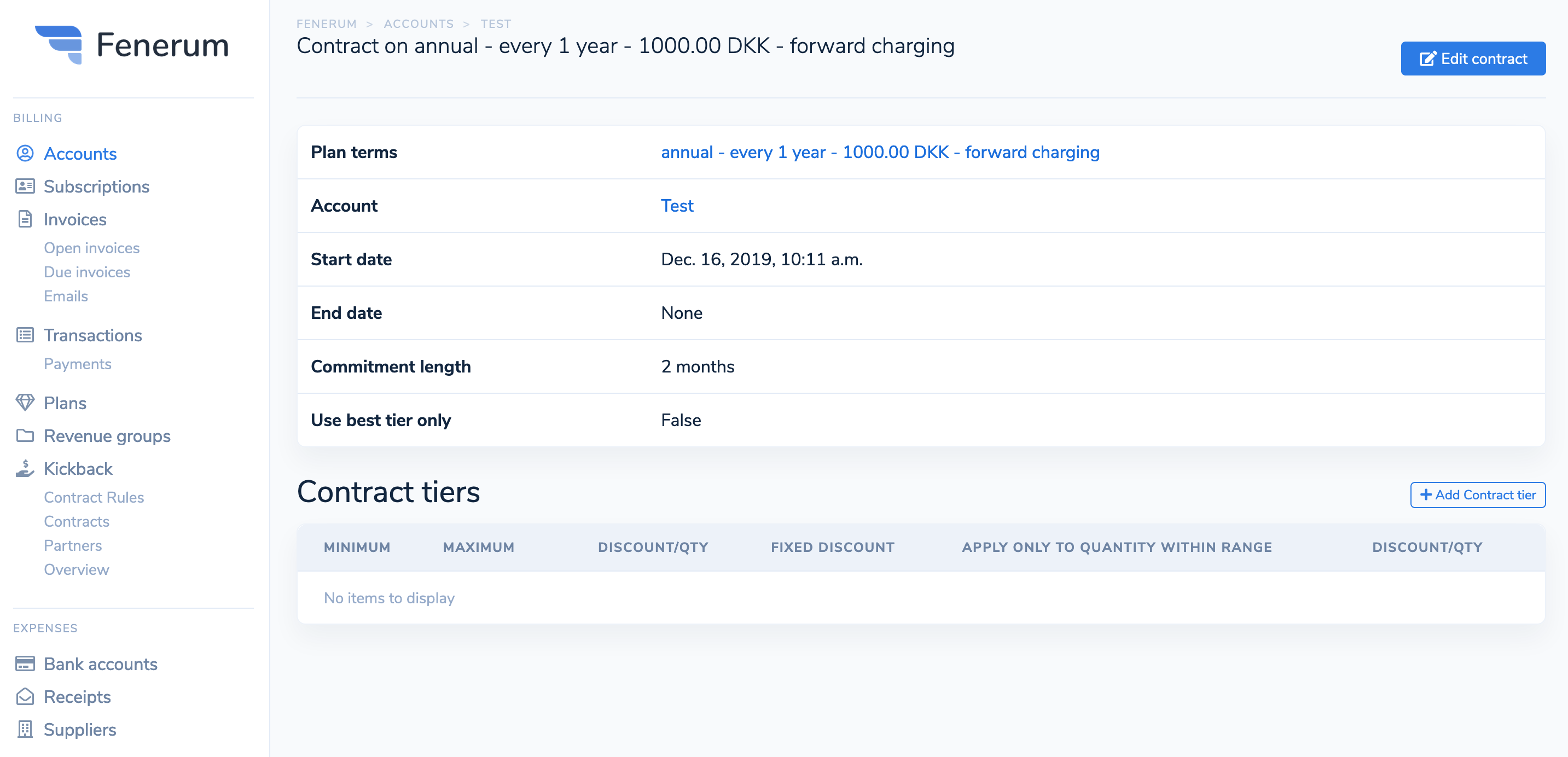
Go ahead and click on the +Add Contract tier button: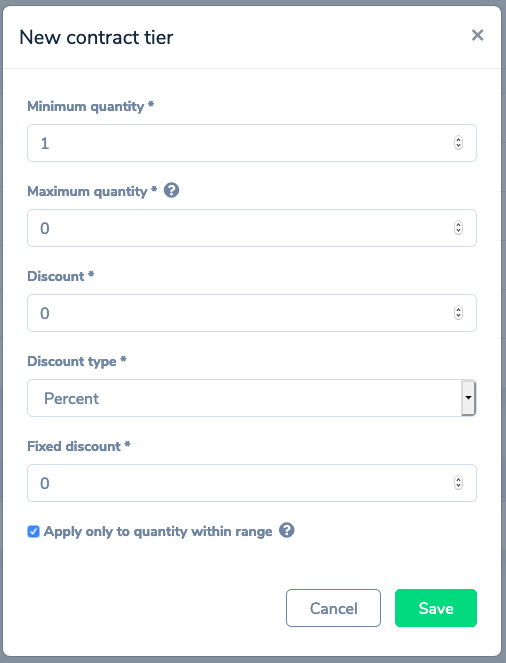
Here is the overview of the fields you can configure:
- Minimum quantity: a threshold (inclusive) after which the tier applies.
- Maximum quantity: the upper bound of aforementioned threshold. Set it to 0 if you want the tier to be unlimitted.
- Discount: fill in the discount amount in this field.
- Discount type: fenerum supports both a flat or a percentage discount.
- Fixed discount: this will be added to the whole invoice as a separate invoice line. It doesn't take quantity rules into account, by default it's set to 0.
- Apply only to quantity within range: This field signifies if the tier applies to all of subscription's quantity (unchecked) up to maximum quantity or only to the quantity between minimum quantity and maximum quantity, both ends included (checked).
Example scenarios
To make this guide more tangible we are going to consider couple of common discount use cases and walk you through configuring each one of them. Let's assume that you run a business where the subscription quantity represents the number of users that will have access to your service.
- You just want to give a 10% discount on the subscription. Plain and simple.
- You want to give 100 DKK discount for each user and additionally if a customer subscribes more than 10 users, you want to give 10% discount for the extra users.
- You want to give progressive discount based on the number of users. Let's say that when your customer buys subscriptions for more than 20 users they will get 10% discount and if they will buy for 50 users they will get 30% discount. Both discounts apply to all of the users.
- The same case as in scenario 2 but here we want the discount to apply only to the surplus quantity i.e. if a customer buys subscription for 25 users the 10% discount will apply only to 5 users (because they are above threshold) and if the customer buys subscription for 68 users the 30% discount will apply only to 18 of them.
Scenario 1: simple 10% discount
This simple scenario is actually really simple to set up as well. You just need to typ "10" in the discount field: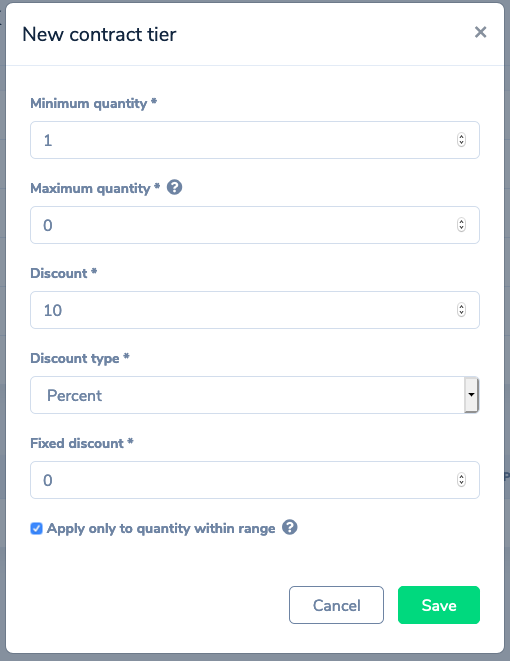
Since we want to apply this discount to all of the invoice, we leave minimum quantity at one – this will make a tier always applicable. For the same reason we want to set maximum quantity to 0.
The checkbox "Apply only to..." is actually irrelevant here because we will have only one tier with a maximum range, so every qunatity possible is within a range.
Note that because we have only one tier a field "Use best tier only" that is set on the contract is also irrelevant.
Scenario 2: Always a flat discount, sometimes more
Here we will need two tiers and also we need to make sure that on the contract we unchecked the "Use best tier only" square, since we want both of these tiers to apply if possible.
In the first tier we handle "always give a 100 DKK discount" part: 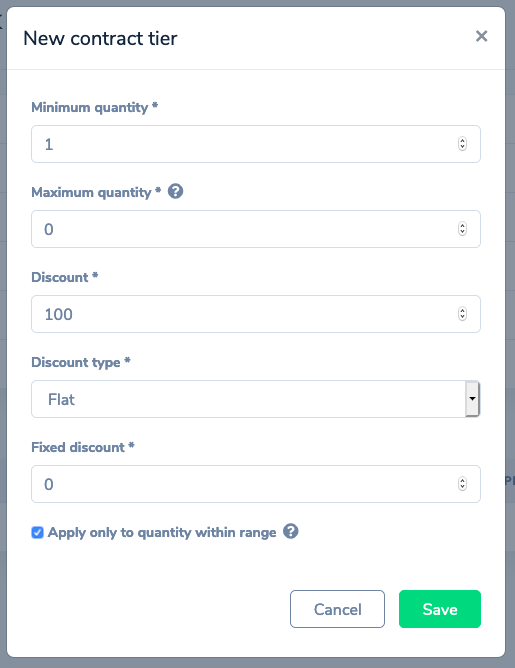
Here again the range is maximal so the last checkbox doesn't change anything. In the discount type we chose "Flat" and we provided the value for this flat discount – 100. Note that the currency is not needed here – it is deduced from the plan terms that the contract is connected to.
Note also that this setup will give a 100 DKK discount for each user i.e. if a customer creates a subscription with a quantity 5 they will receive a 500 DKK discount.
Now we move to "if you buy more than 10 you will get 10% discount on the extra quantity" part: 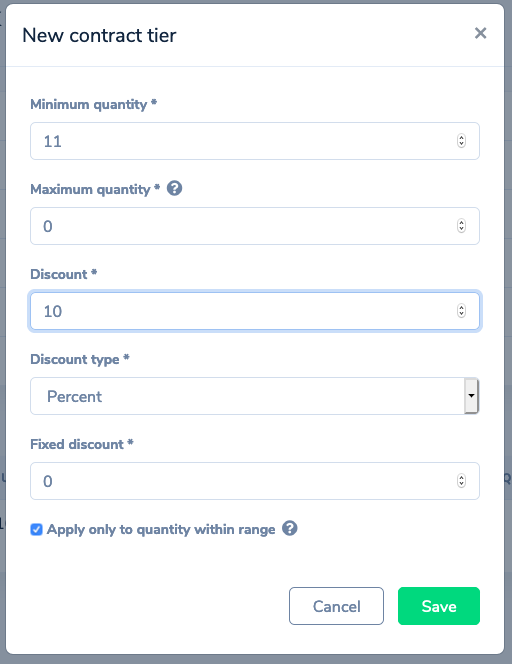
Since minimum quantity is inclusive we want to set it's value to 11 – starting from 11th user the discount will be applied. It's also important to check the "Apply only to quantity within range" box – if a customer subscribes 15 users we want to give 10% discount only to 5 of them.
Scenario 3: progressive discount with intervals
Firstly we want to make sure that we have an option "Use best tier only" on the contract checked – we are using intervals here and we don't want to apply more than one interval at a time. Our first tier:
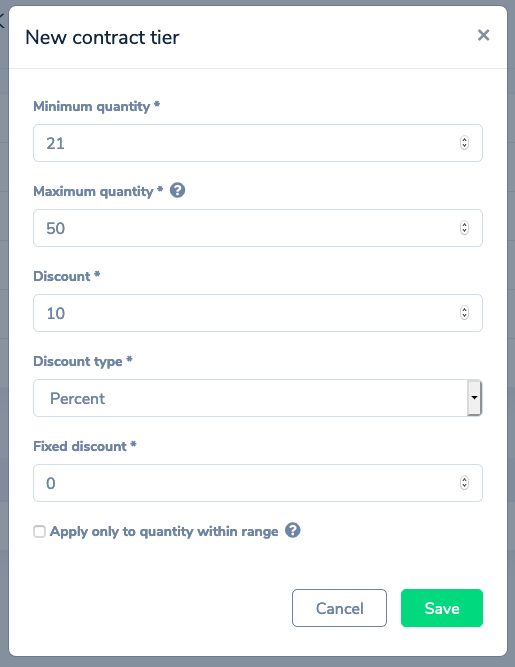
Notice that the "Apply only..." checkbox is unchecked – if a customer buys subscription for 40 users the 10% discount will apply to all of them.
Also this time we are setting maximum quantity – our next tier will start at 51: 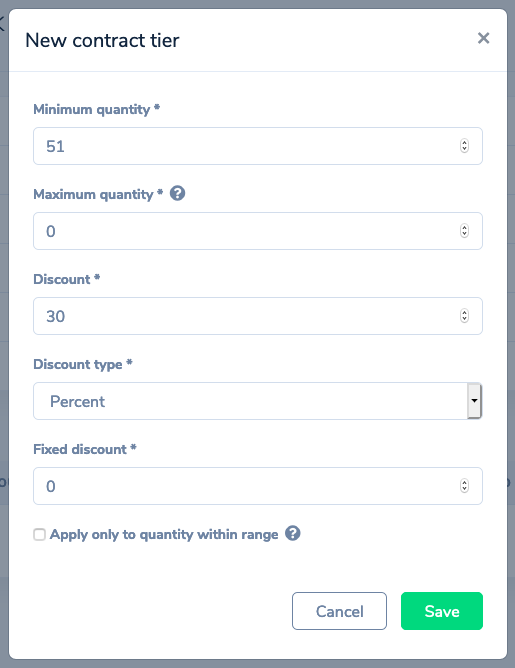
Scenario 4: progressive discount with intervals applied onlt to the surplus
Here the setup is exactly like the one above with this difference that we check the "Apply only to quantity within range" box. In this case if a customer would subscribe 40 users, only 20 of them will be for discounted price.
Important caveat here is that sometimes the best tier will not be the one that the subscription falls into. Consider the following scenario: a customer subscribes for 55 users. Then we can give him one of two discounts:
- 10% for 30 users (first interval)
- 30% for 5 users (second interval)
Since the first case will yield a bigger discount for the customer this is the one that Fenerum will choose.
We hope that now you can configure any type of discount scenario you need but if you have any questions at all write to us at support@fenerum.com – we will be happy to help you!
