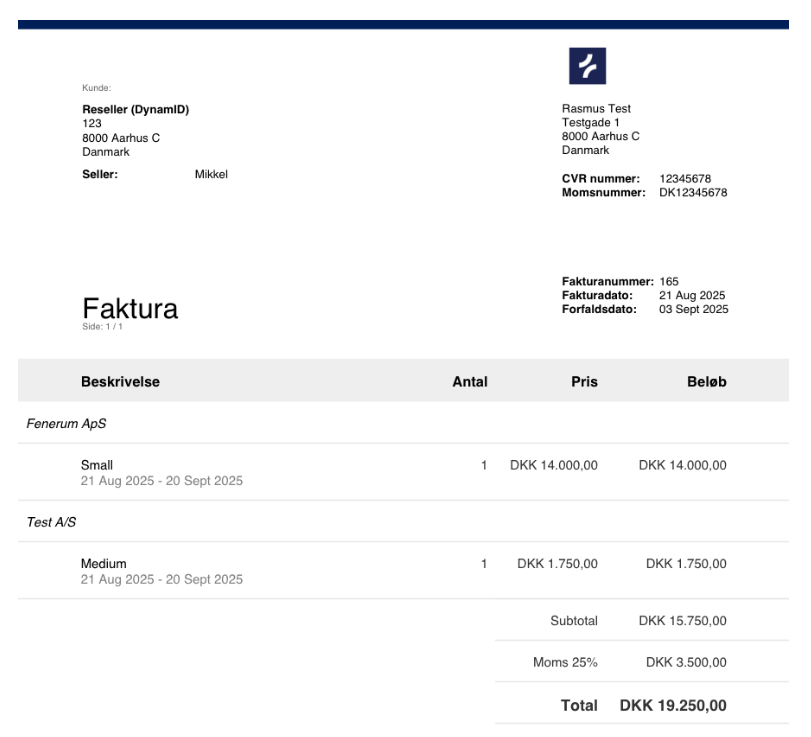Reseller
This guide explains how to manage and implement Reseller.
Reseller
When working as a reseller in Fenerum, two key concepts are important:
- Reseller account: The legal entity that receives and pays the invoice.
- Buyer account: The basis for invoicing — the individual customer’s data and usage that the invoice is generated from.
This guide shows how to set up and manage subscriptions as a reseller.
Before you begin
Before you begin the process, make sure you have the following:
- You have an active user on Fenerum with the necessary permissions to create subscriptions. You must either be an admin or have full access permission to billing.
- Customer information (name, address, email, payment details) is ready for use.
- You have set up plans and terms for the subscription type that will be linked to the customer.
1. Create a reseller account
Go to billing – accounts
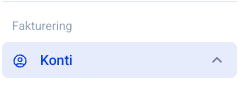
Click on +Add account
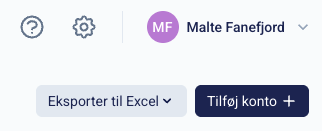
Fill in the basic data. Start by selecting the country and if the customer is from Denmark or Norway, you can automatically retrieve data by searching in company register
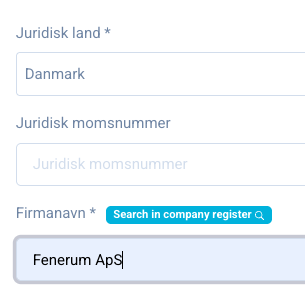
Then the CVR number, address, postal code, and city are filled in
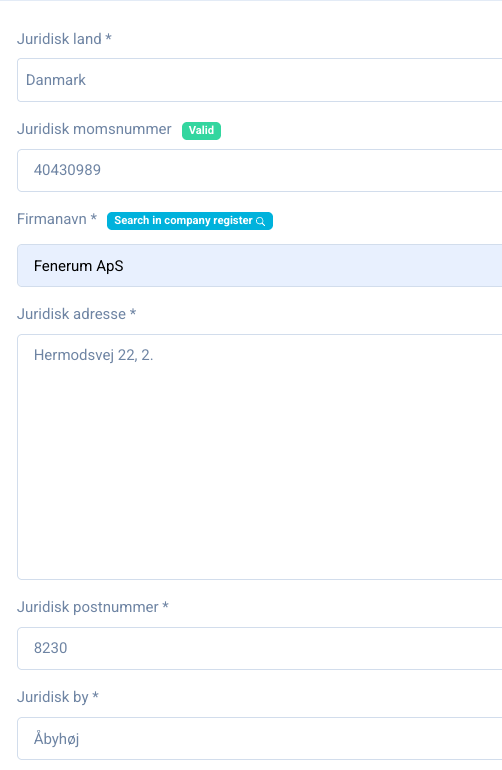
Select language (Important in your communication with the customer, as invoices and templates are language-versioned) and give the customer a unique ID
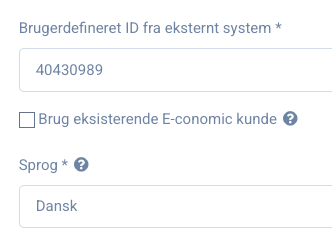
Then remember to specify that the account should be a reseller by checking the box "Use as reseller".
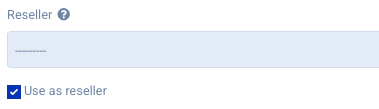
Next, you need to set the fields 'Reseller billing frequency' and 'Group invoices by':
- Reseller billing frequency: Choose how often to invoice the reseller account for resold goods and subscriptions: weekly invoices are sent every Sunday, and monthly invoices on the last day of the month.
- Group invoices by: Grouping of the invoices generated from the reseller invoice lines. Defaults to currency-grouping.
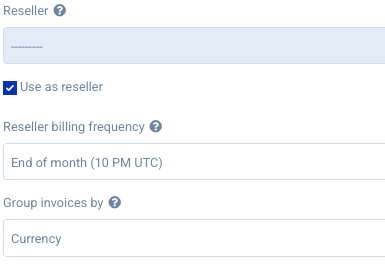
Then click SAVE and you're ready to create the buyer account
2. Create a buyer account
This can be done by searching for the customer's name or email in the search field and edit the account to be a buyer account or if the customer doesn't already exist in the system, you need to create a new customer.
Go to billing – accounts
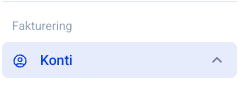
Click on +Add account
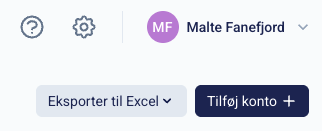
Fill in the basic data. Start by selecting the country and if the customer is from Denmark or Norway, you can automatically retrieve data by searching in company register
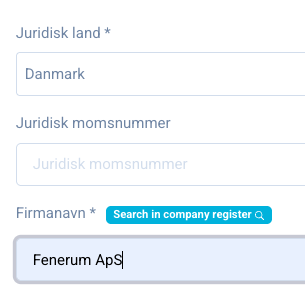
Then the CVR number, address, postal code, and city are filled in
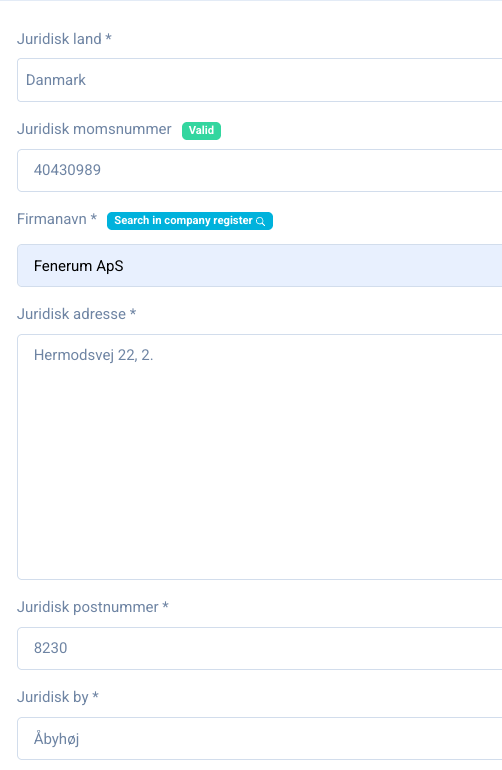
Select language (Important in your communication with the customer, as invoices and templates are language-versioned) and give the customer a unique ID
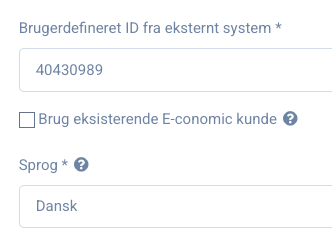
Next, you need to select the reseller you want to use.
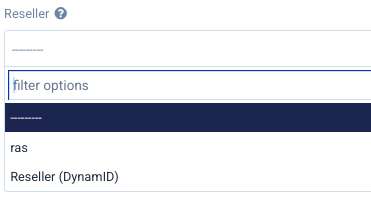
Then click SAVE, and you're ready to create a subscription on the buyer account, which the reseller account can invoice.
3. Creating the subscription on the buyer account
Go to subscriptions (Top of the customer page) and click on +Add subscription
Fill in the following standard information:
- Plan selection
- Billing frequency
- Price
- Payment method
- Quantity to be billed
- Due date
- Start date
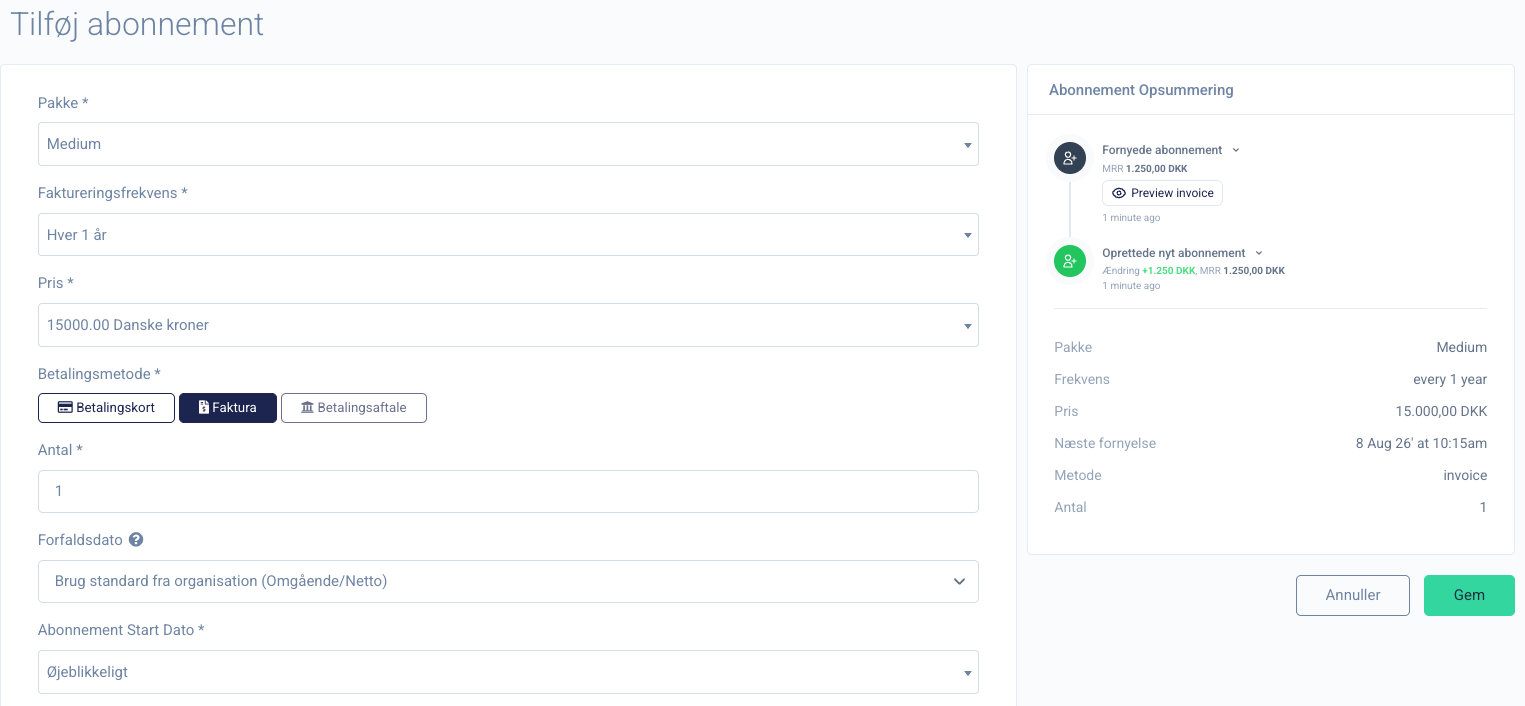
Then review advanced settings if something needs to be added to the invoice
- Attention = contact person
- Their reference = customer's reference
- PO number
- Requisition number / case number
- Invoice addition = extra text on the invoice line
- Invoice issued = when should the invoice be sent relative to the start date
- Custom price = here you can override the standard price without giving a discount
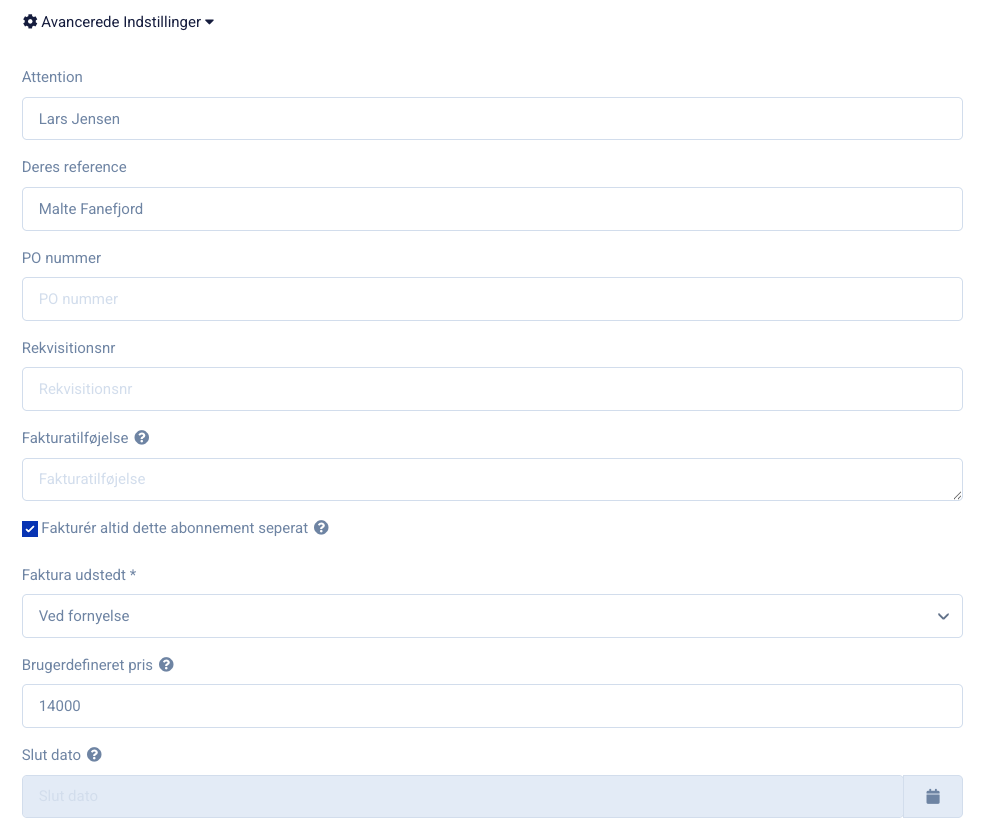
Before clicking SAVE, it's a good idea to look at the invoice in the preview function and see if everything looks correct.
After this, you can go to the associated reseller account and see that the invoice is ready to be issued at the time you selected in Reseller billing frequency on the reseller account.
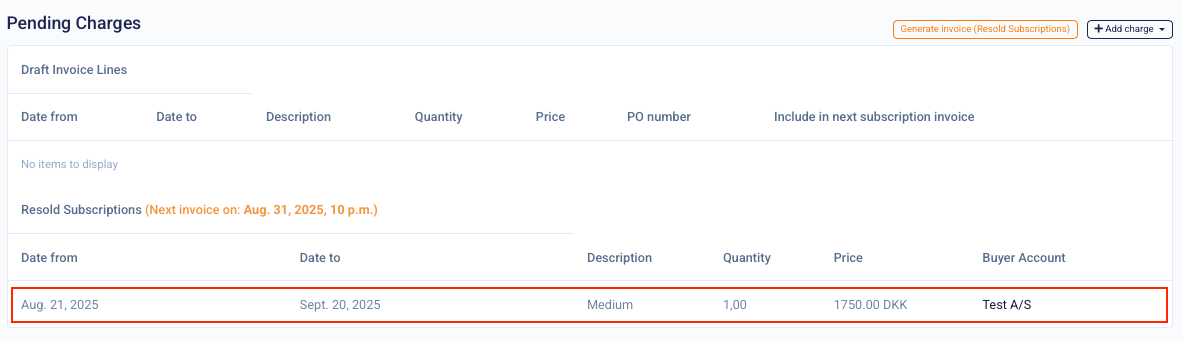
This can be done with as many buyer accounts as you want and will be displayed on the invoice as follows: