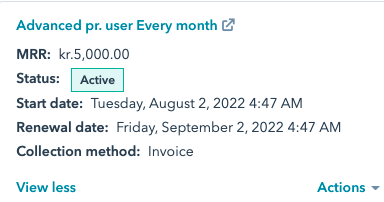Integrate Fenerum to Hubspot
Paid add-on
This feature is a paid add-on. If you are interested in this feature, please reach out to support@fenerum.com
Set-up
- Go to integrations, find Hubspot under CRM and click connect
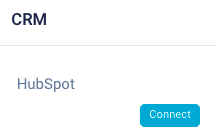 2. Choose your Hubspot organisation and click choose account
2. Choose your Hubspot organisation and click choose account
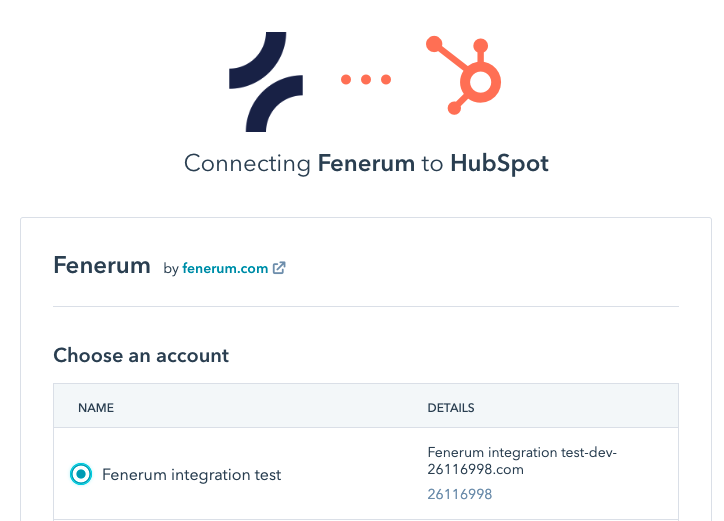
- Confirm the connection by clicking on connect app
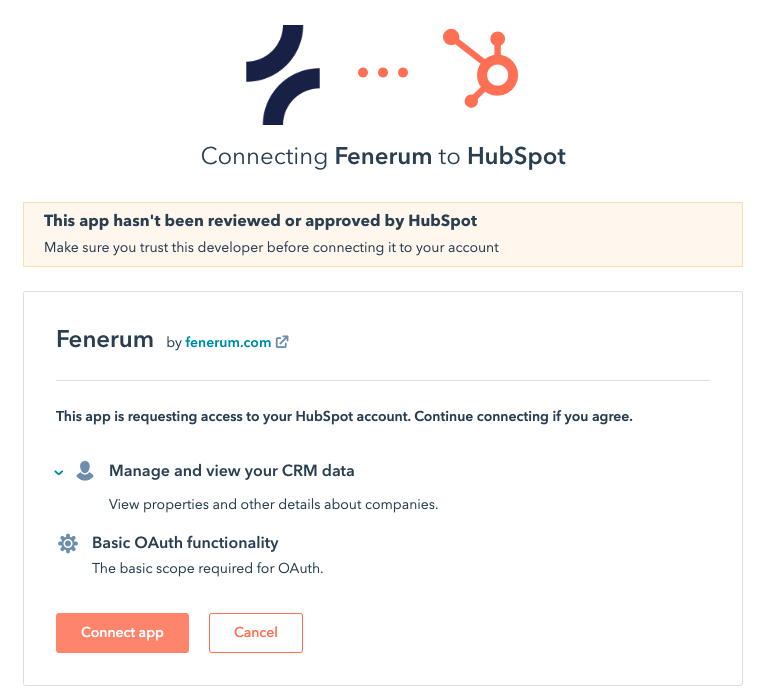 4. Now Fenerum and Hubspot are connected. You can see a confirmation on the connection in integrations.
4. Now Fenerum and Hubspot are connected. You can see a confirmation on the connection in integrations.
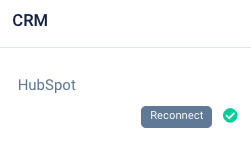 # How to create a Fenerum subscription in Hubspot
# How to create a Fenerum subscription in Hubspot
- Go to Hubspot and create or find an existing account
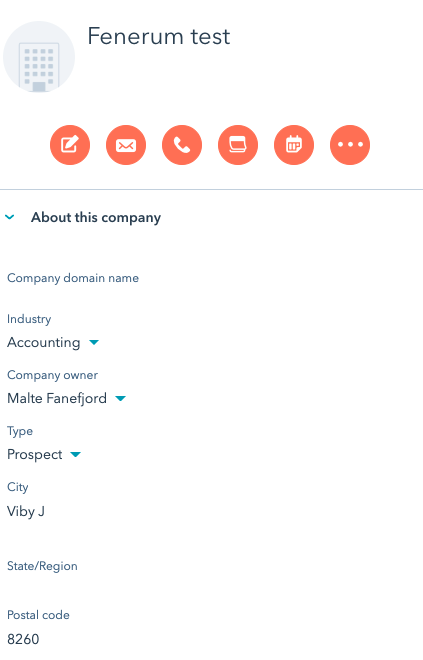 2. Find the subscription extension in right sidebar below
2. Find the subscription extension in right sidebar below
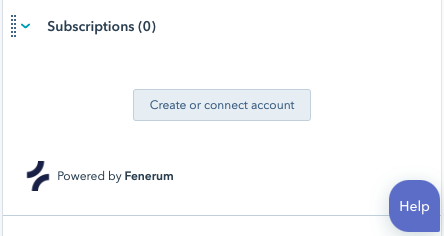 3. Click on create or connect account
3. Click on create or connect account
- If you want to transfer data on the existing company, then choose create account
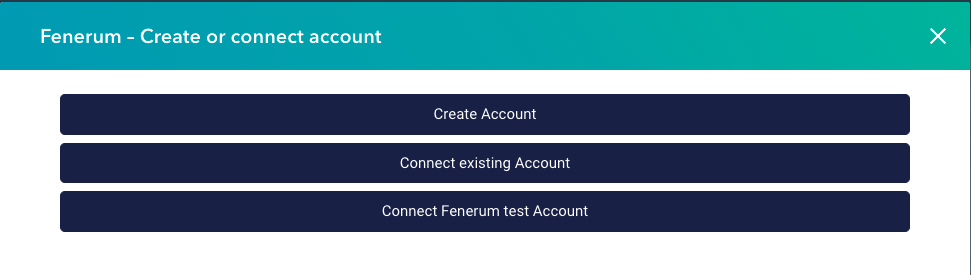 5. Please fill in extra data if you want to enrich the new Fenerum account with extra data in custom fields
5. Please fill in extra data if you want to enrich the new Fenerum account with extra data in custom fields
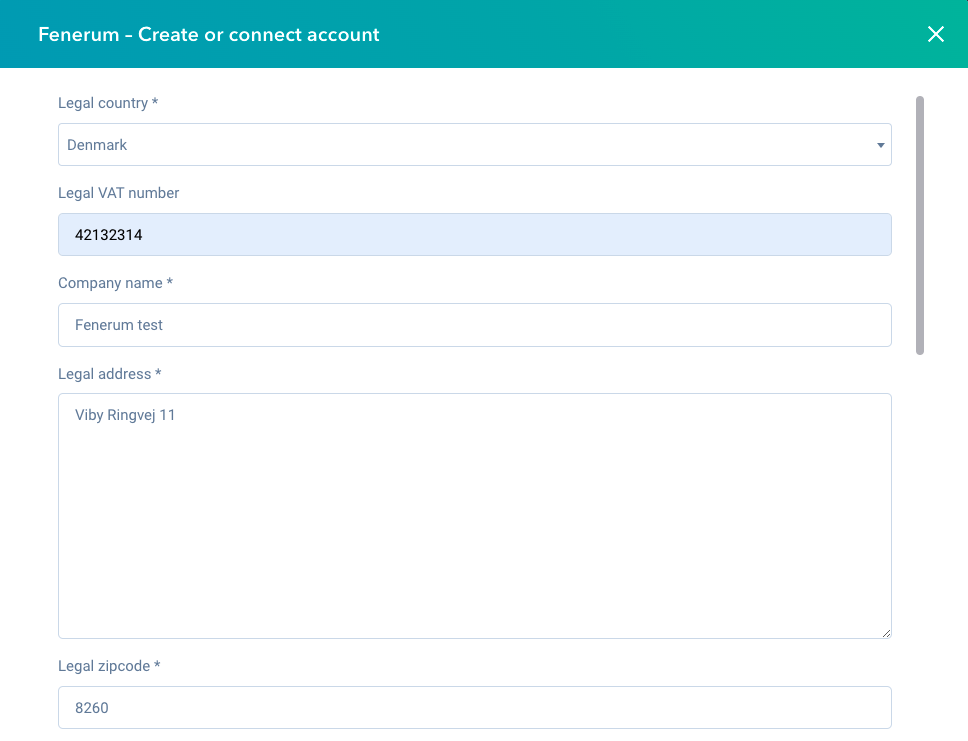 6. After the account is created, then go to subscription and click on new subscription
6. After the account is created, then go to subscription and click on new subscription
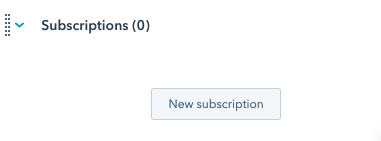 7. Fill out subscription details as you are used to in Fenerum
7. Fill out subscription details as you are used to in Fenerum
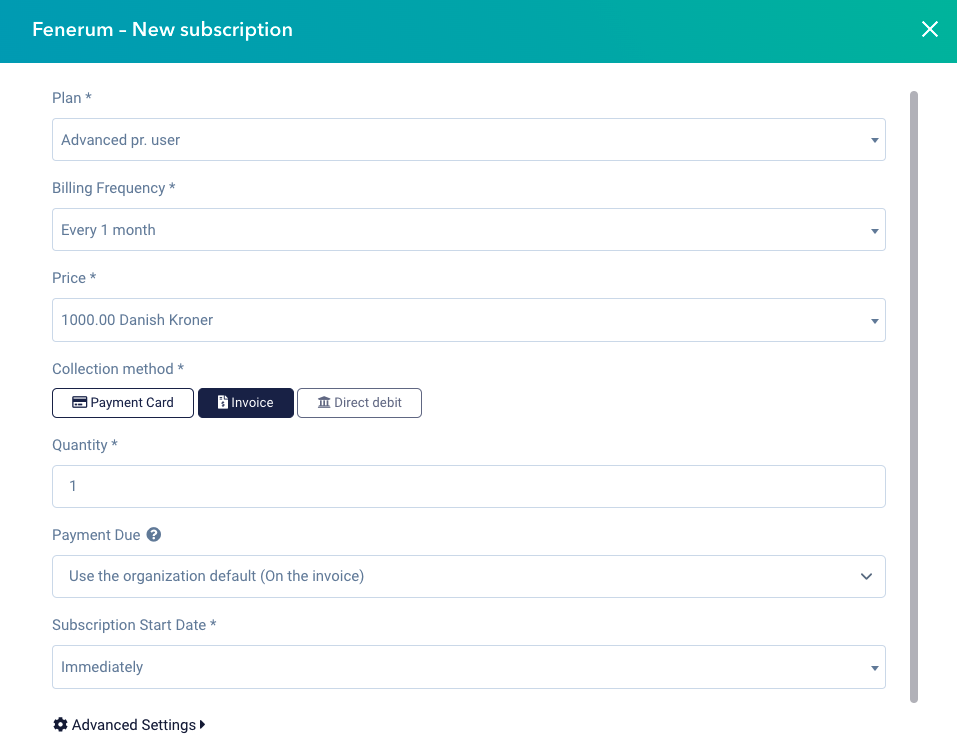 8. Hubspot will then send the info to Fenerum immediately and you can then see the account and a subscription in Fenerum, and of course a change in your MRR
8. Hubspot will then send the info to Fenerum immediately and you can then see the account and a subscription in Fenerum, and of course a change in your MRR
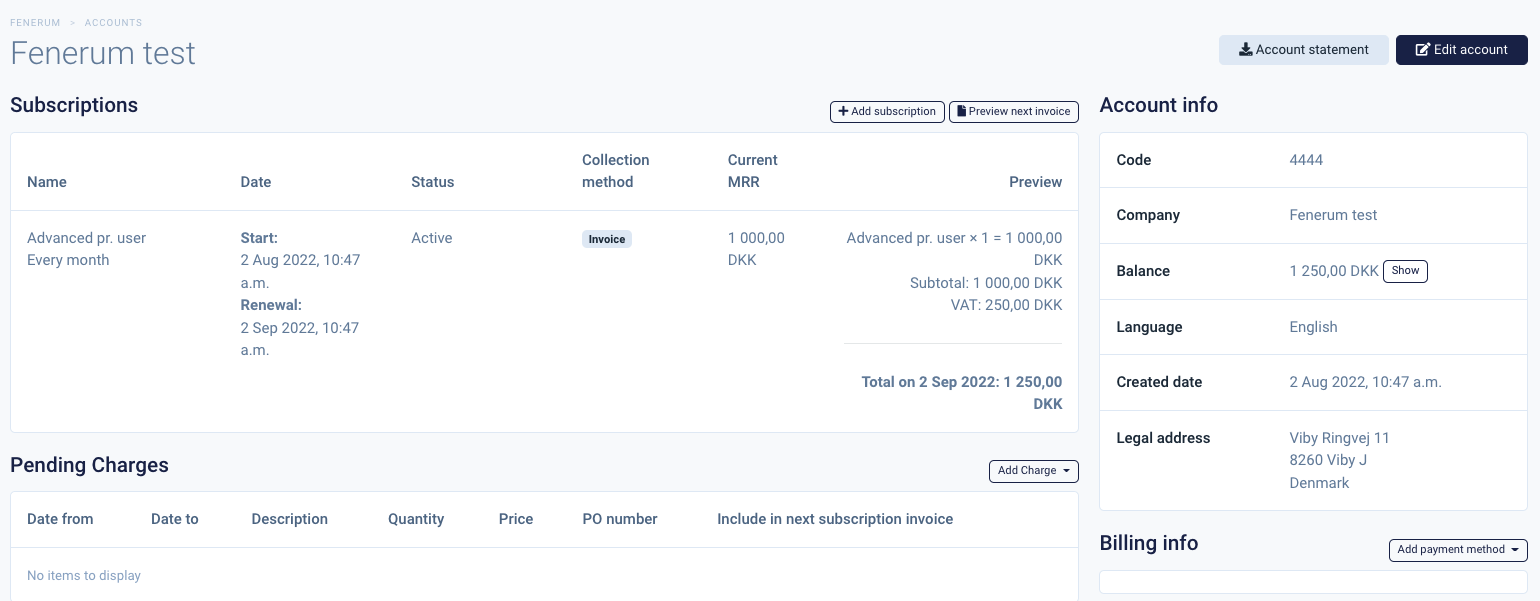 9. In Hubspot, you can now see the subscription details and the current MRR on the company
9. In Hubspot, you can now see the subscription details and the current MRR on the company
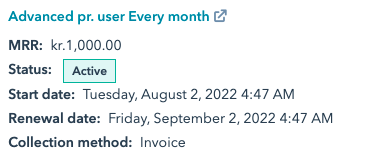
How to edit an active subscription in Fenerum from Hubspot
Here is the step by step guide to if you want to change plan, quantity, price etc. on an existing subscription directly in Hubspot.
- Click on actions and chose edit on the existing subscription
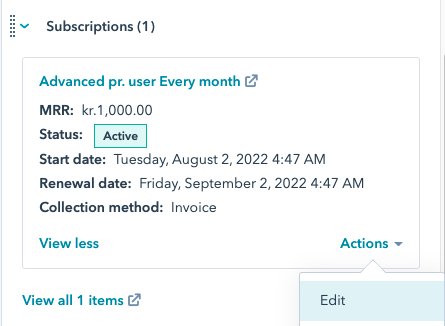 2. Made the changes - in this case i'll change the quantity from 1 to 5 and the change shall take effect immediately, so i'm choosing apply price changes now and click save
2. Made the changes - in this case i'll change the quantity from 1 to 5 and the change shall take effect immediately, so i'm choosing apply price changes now and click save
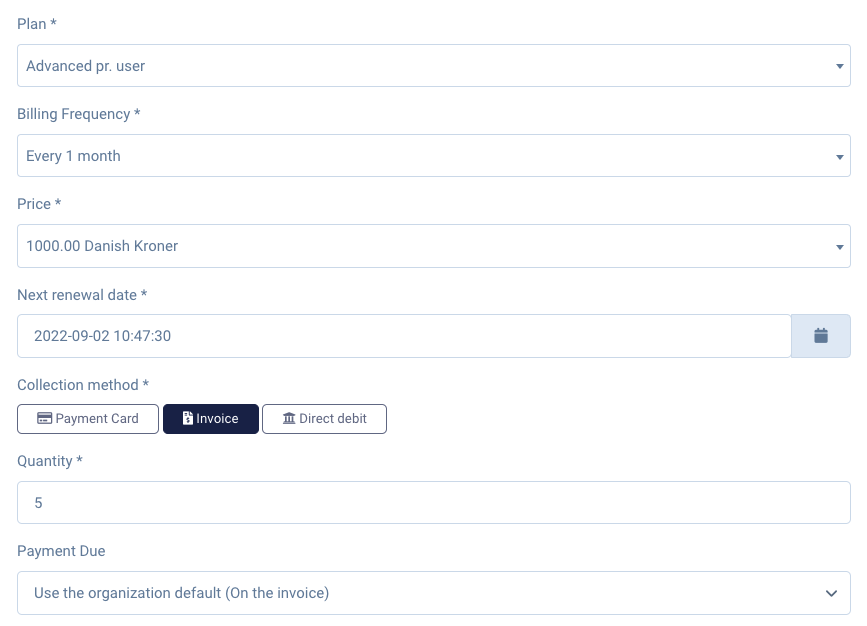
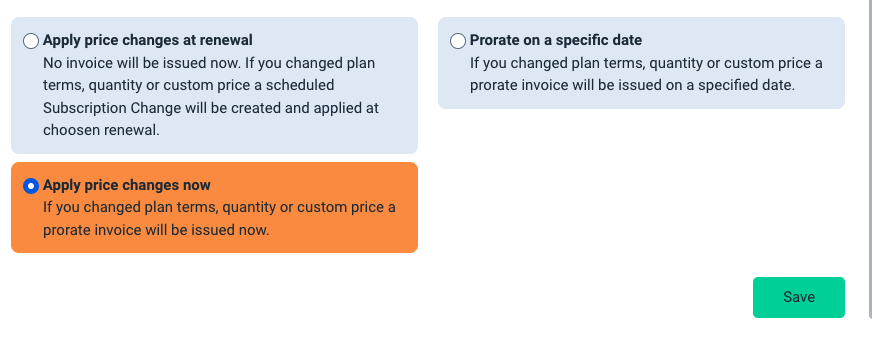 3. The subscription in Fenerum will then be upgraded, and a new prorated invoice will be send to the customer
3. The subscription in Fenerum will then be upgraded, and a new prorated invoice will be send to the customer
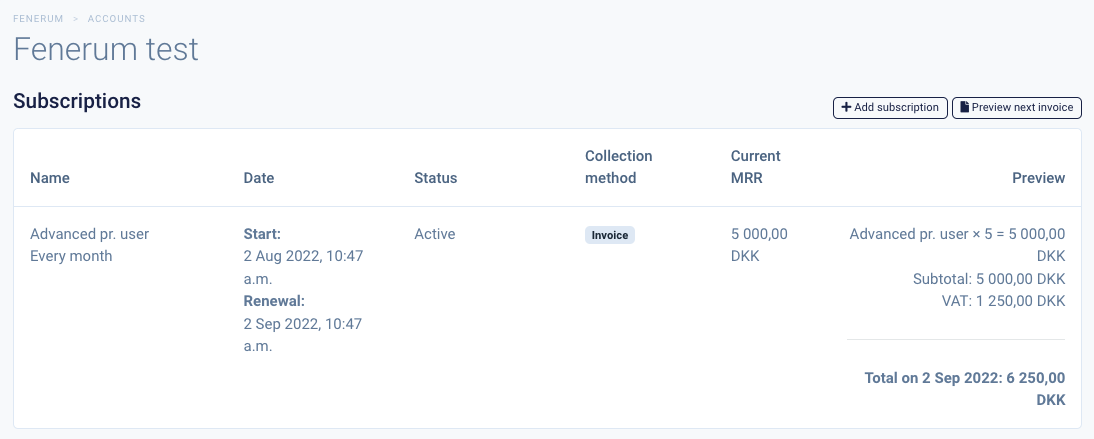 4. The active subscription will be updated in Hubspot with the correct MRR
4. The active subscription will be updated in Hubspot with the correct MRR