Deviation report
Beta feature
This feature is currently in open beta. Please test these features on dedicated test account before using them on a production account.
This feature enables checking of differences between ERP lines generated by Fenerum and entries booked in the ERP system. For now this mechanism supports only organizations using the integration with E-conomic. To use this feature "Financial audit" feature is required.
How the deviation report works
We are taking all lines generated by Fenerum and all entries booked in the ERP for the chosen date range. Then we are trying to match every line with one or more entries based on each line's sequential ID and/or description.
For every matched group we are checking if the data is as expected:
- voucher ID saved in Fenerum is the same as voucher ID in entries
- date of booking matches date in Fenerum
- booked amounts are the same as amounts from Fenerum
- amounts are correctly distributed between appropriate accounts, vat accounts etc.
If we do not find entries for line there will be a comment in report that those lines are not booked.
In the report file there are two sheets:
- Differences in data - contains lines from Fenerum with comparison of data generated in Fenerum and actually booked in ERP. Every value in column with deviated value is highlighted by red color. Comments about found deviations are present in the last column.
- Not Fenerum lines - contains lines that do not look like lines generated and booked by Fenerum.
After performing check report is sent in a form of Excel file in an e-mail message. If there weren't any deviations encountered during processing message will inform about lack of deviation and won't contain report file.
Automatic deviation report
Automatic deviation check is performed after "closing" of every accounting month if you are using E-conomic integration with autobooking turned on. In such case check will be performed for last month on the first day of current month. If settings "Accounting month closing day" is set check will be performed the next day after closing day. Automatically generated report will be sent to all organization members with setting "Receive monthly deviation report" marked.
Scheduling deviation report
Deviation check can be also manually scheduled by any user having at least permission "ERP ready-only".
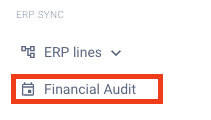 To schedule check go to "Financial audit" in side menu.
To schedule check go to "Financial audit" in side menu.
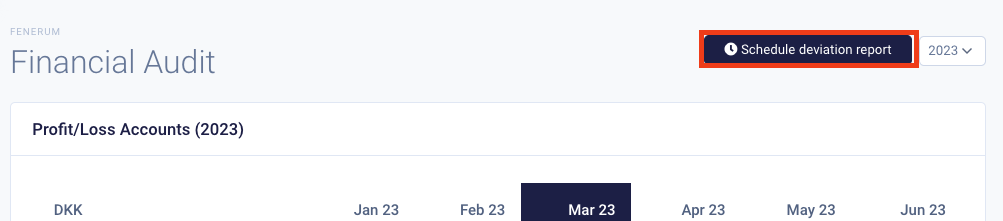 On the "Financial audit" page click on "Schedule deviation report" button.
On the "Financial audit" page click on "Schedule deviation report" button.
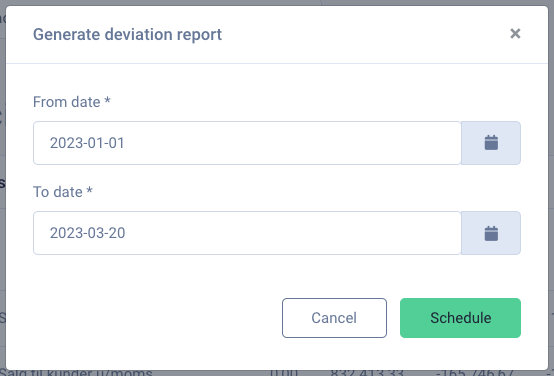 In modal chose date range and submit form by clicking "Schedule". Remember that range can't be wider than 12 months.
In modal chose date range and submit form by clicking "Schedule". Remember that range can't be wider than 12 months.
When the check is finished the user who scheduled the deviation report will get an e-mail message with the report.
