Invoice customization
One can customize multiple things about how Fenerum issue invoices.
To do so go to "Invoice" tab on the settings menu.
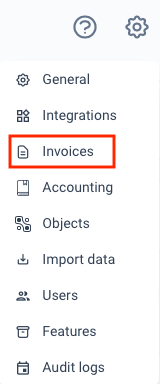 Here you will find different tabs for different invoice settings.
Here you will find different tabs for different invoice settings.
- General which are described in this guide
- Email Templates
- Email Reminders' Rules
Invoice Footers
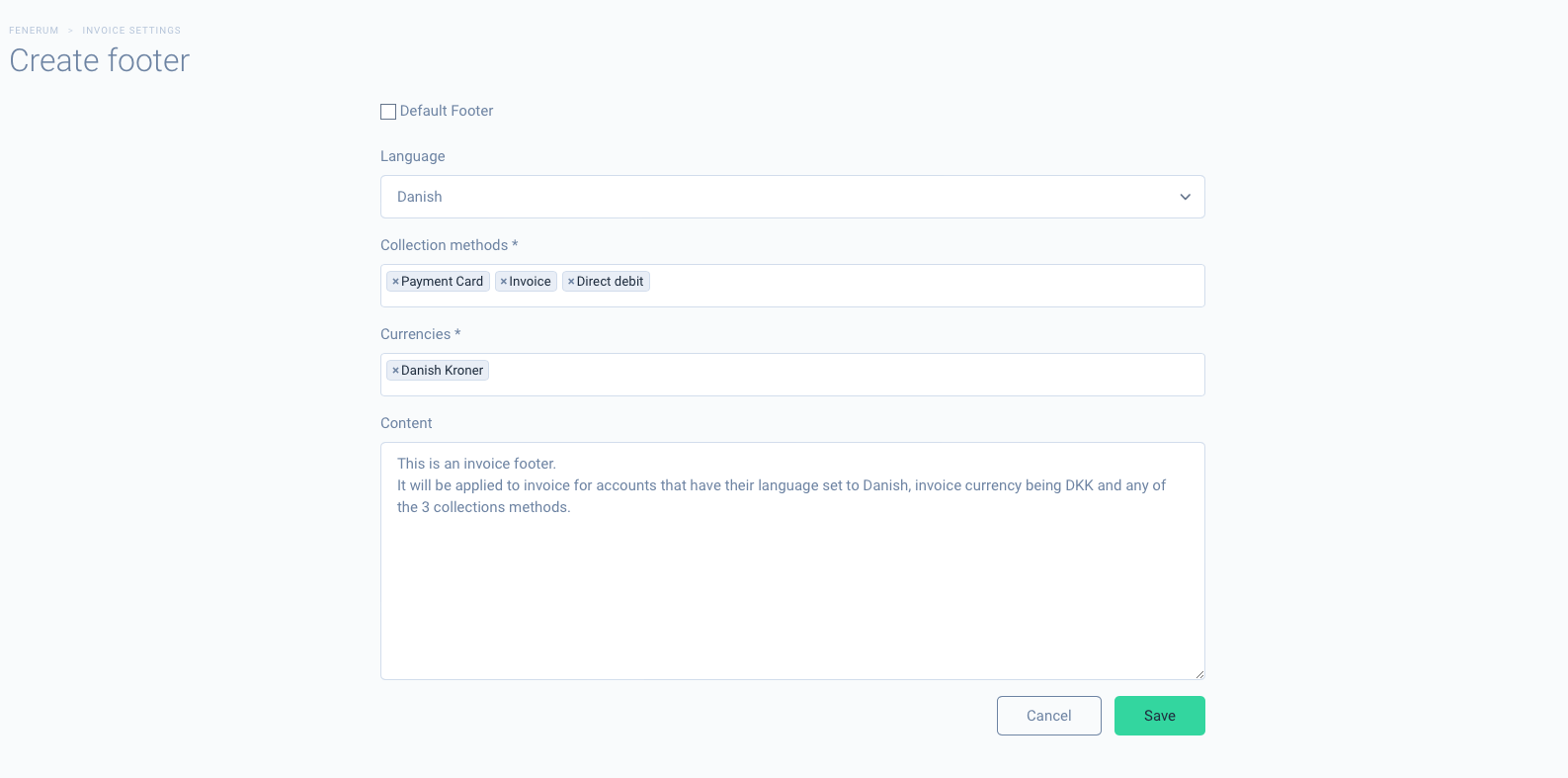 Select the language, collection methods, and currencies for which this footer should be applied. Fill out the content of your footer.
Select the language, collection methods, and currencies for which this footer should be applied. Fill out the content of your footer.
The default footer
The default footer will be used if the invoice can't be matched with any existing invoice footers.
It's marked with a green badge on the footer list.

To make a footer the default one, select the Default Footer checkbox when adding or editing a footer.
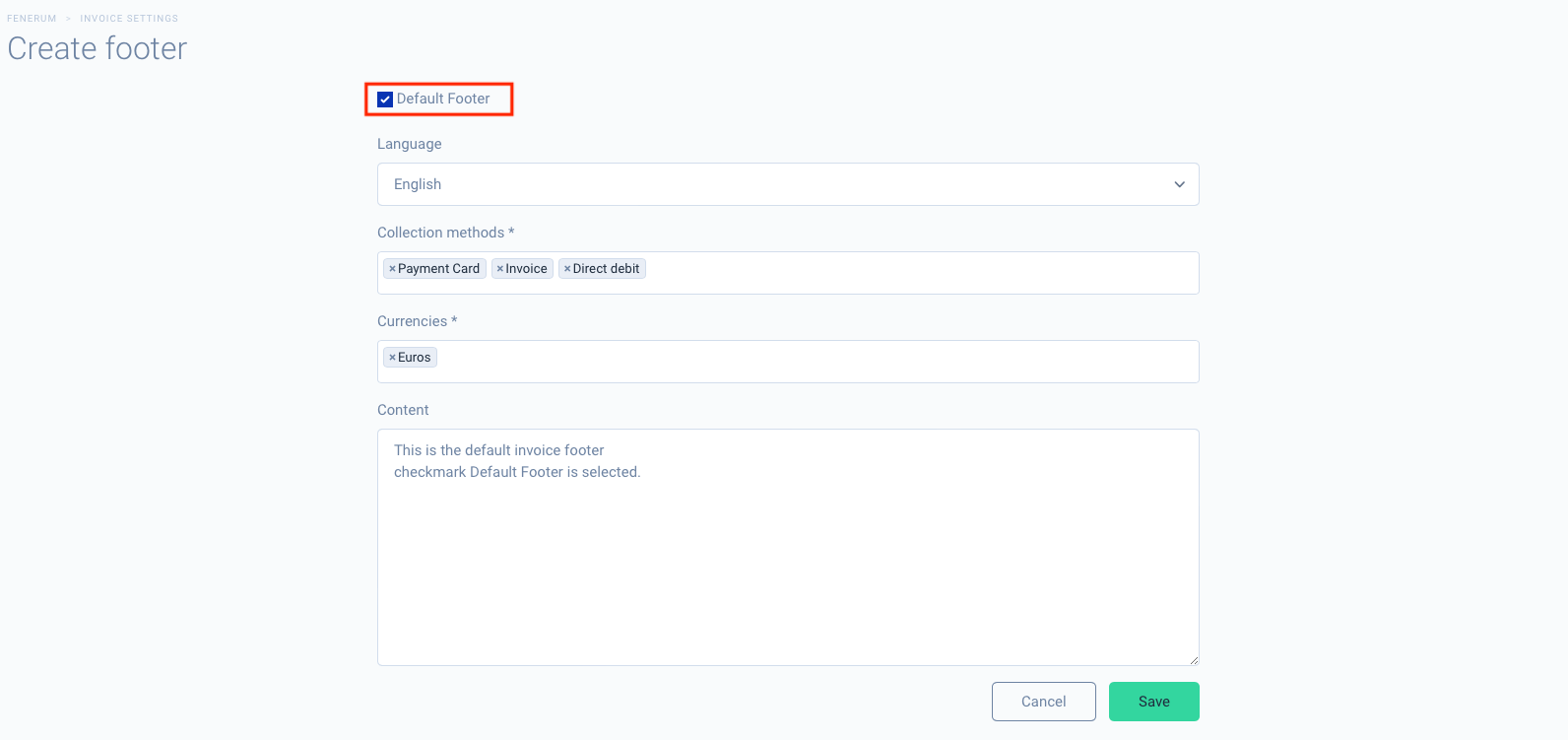 ##
##
Templating lets you insert special snippets of code that represent relevant values such as the invoice number, collection method and many others.
Example of simple footers
For simple use cases you can use our proposals for simple footers. If this is not enough for your needs go to "Template language" section to build your own.
Invoice footer
The #{{ invoice_number }} part will be auto-replaced by Invoice number by Fenerum
DOMESTIC PAYMENTS:
BANK: Best Banking Solutions - REG NO.: 1234 / ACCOUNT NO.: 1234 000 123
INTERNATIONAL PAYMENTS:
BANK: Best Banking Solutions IBAN: DK12341234000123 - SWIFT: BESTBANK
Mark payment with invoice no. #{{ invoice_number }}
Invoice footer for card payments
It's nice to put a information on invoices paid by credit card that they don't need that much attention from reciever
DO NOT PAY - WE WILL CHARGE THE CREDIT CARD ON FILE
Invoice footer with FI-Kort number
Assuming that your creditor number is "12345678" your footer can look like that:
FI-CARD: #{{ invoice_number|fikort71:"12345678" }}
BANK: Best Banking Solutions - REG NO.: 1234 / ACCOUNT NO.: 1234 000 123
INTERNATIONAL PAYMENTS:
BANK: Best Banking Solutions IBAN: DK12341234000123 - SWIFT: BESTBANK
There is a dedicated page about customizing the invoice footer
Email Templates
When an invoice is due Fenerum sends out an email with a payment reminder to your accounts. Now you can configure when it will happen, how many times and what the content of an email will be.
Head to the Invoice Settings and expand the Reminders' Rules section. You will see the current (default) configuration:
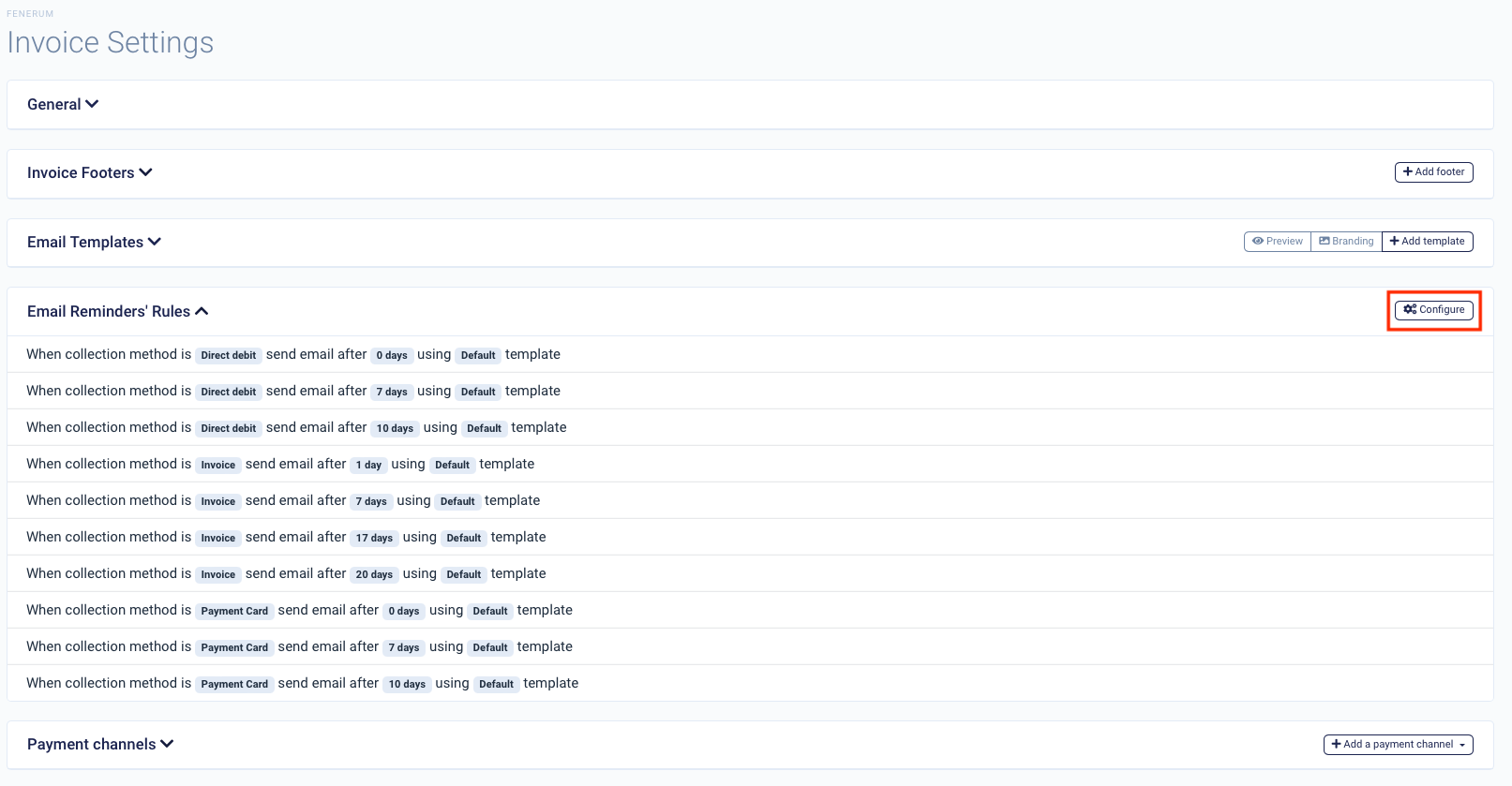 Each rule consists of three things:
Each rule consists of three things:
- Collection method of an invoice
- Number of days after the due date
- Email template to use
Click on the Configure button to tweak the rules to your liking:
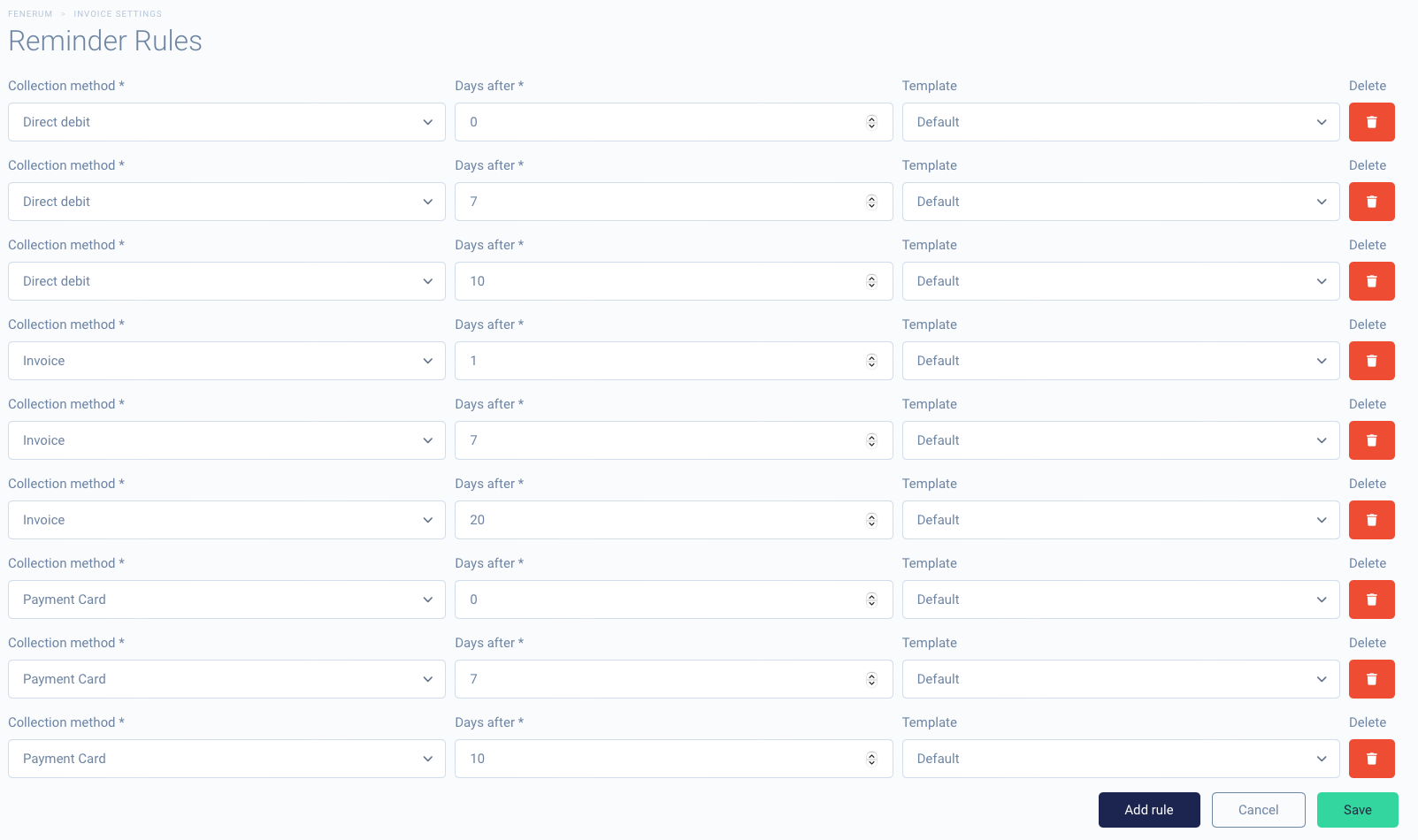 Here you can add, delete and change your rules. You can create different templates to use for different delays and set them here.
Here you can add, delete and change your rules. You can create different templates to use for different delays and set them here.
For now there are three collection methods possible: Direct debit (Leverandoservice), Invoice and Payment Card. Payment method is chosen for subscriptions and invoices inherit their method from them.
Custom templates
You can also provide a custom templates for emails we will send out. For now you can customize two kinds of emails:
- New invoice email (an email that is sent on invoice creation)
- Invoice reminder emails (emails to be sent when an invoice is due)
To create a template head to the Invoice Settings tab and click on "Add template" button:
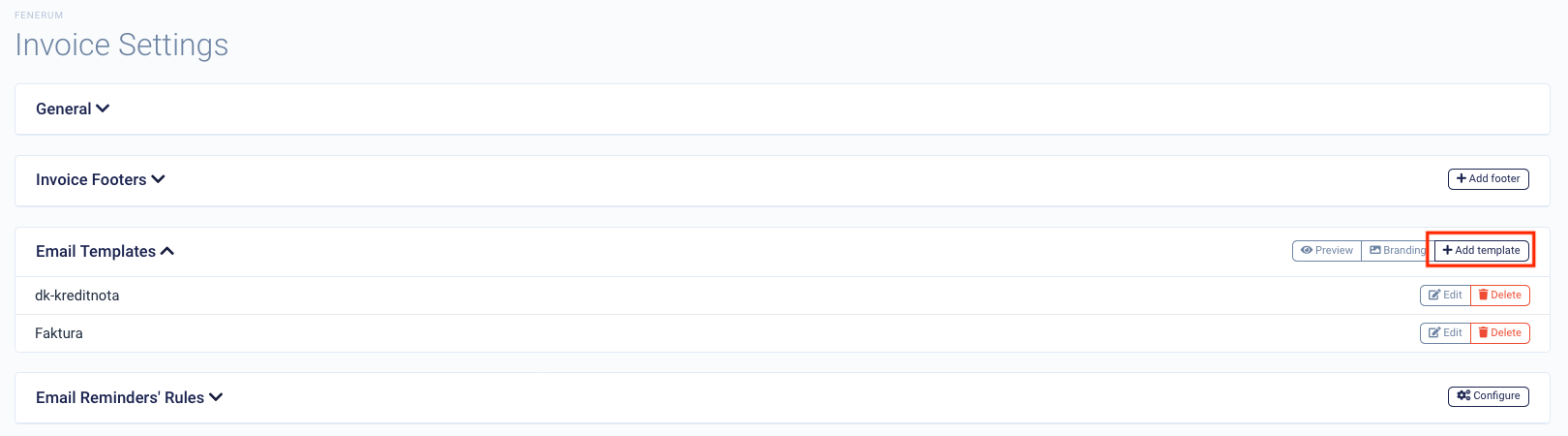 At the top of the "Create Template" page you will find a helpful message describing the variables you can use in your email subject and content:
At the top of the "Create Template" page you will find a helpful message describing the variables you can use in your email subject and content:
Available template variables to use in Subject and Content fields are:
{{company_name}}
{{purchase_date}}
{{due_date}}
{{invoice_number}}
{{invoice_currency}}
{{invoice_total}}
{{invoice_type}} — 'Invoice' or 'Credit Note'
{{invoice_collection_method}}
{{account_legal_vat_number}}
{{account_uuid}}
{{account_erp_id}}
Emails will have a PDF with the invoice attached.
And below you will find a form for template creation. Let's create our first template:
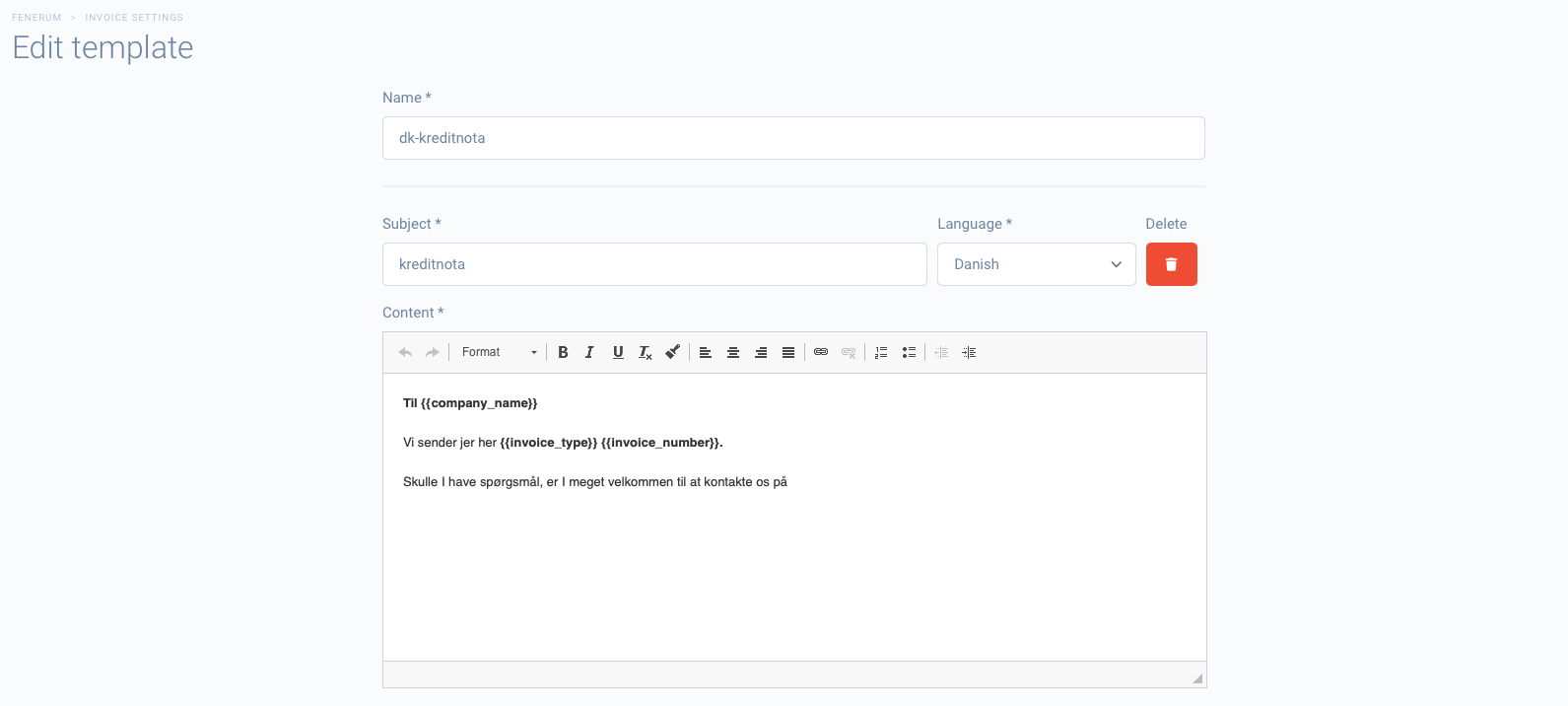 If you want to provide versions for more languages just click an "Add translation" button and a new section will pop up. Each template must provide at least an English translation. You can have more, but an English one is mandatory since this is a default language for client communication.
If you want to provide versions for more languages just click an "Add translation" button and a new section will pop up. Each template must provide at least an English translation. You can have more, but an English one is mandatory since this is a default language for client communication.
Once the template is saved we can now choose it to be used for new invoices. You can do it in the General section of Invoice Settings:
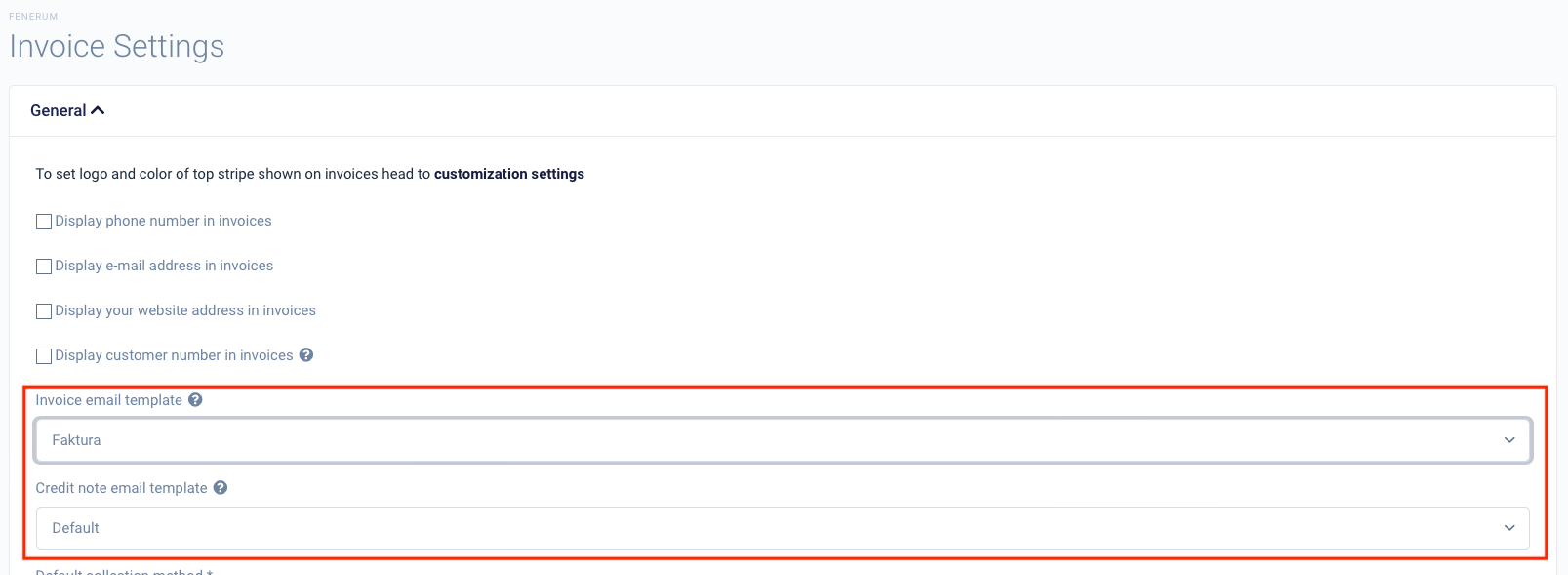
Template language resoultion
Fenerum will try to select a language version of a template that matches the language of an account that the invoice is issued to. If a chosen template does not have the language version for the accoun't language it will fallback to the English version of the template.
Payment Channels
Reminders
Reminders for subscription-based businesses are a complex subject. You want to get paid on time, and you want to keep a good relationship with the customer.
Fenerum currently does not handle fees for reminders, but it is something that we hope to do at some point. However, you could create a product for this purpose.
In Denmark you may optionally send three reminders with a fee of 100 DKK (VAT free) each.
If you want to send your customer to debt collection you must notify them with 10 days notice, this can be on one of your reminders.
