DIBS D2 Integration settings
This guide assumes that you already have a DIBS D2 account and you have set up card payment and fee acounts during your ERP setup.
First thing you will need to do is to configure DIBS D2 with features required by Fenerum.
DIBS Configuration
Fenerum requires:
- DIBS Merchant ID
- Special API user to authenticate with DIBS D2 API
- MD5-control of payments
- Proper configuration of the return values
- Surcharge setup
DIBS Merchant ID
DIBS Merchant ID can be found after clicking Setup → User Setup.
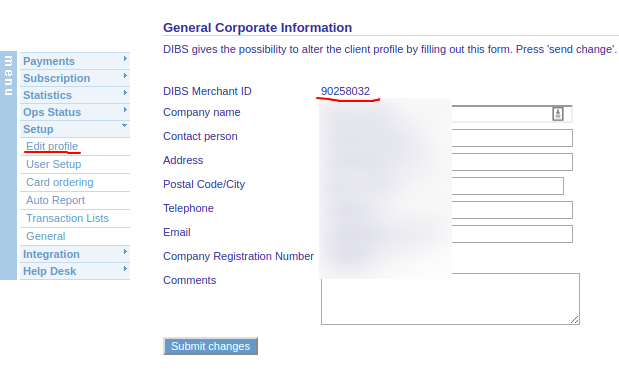
API User
Fenerum requires API user to communicate with DIBS. To setup one click Setup → User Setup → API users and create a new API user. You will need to provide login and password for that user in Fenerum.
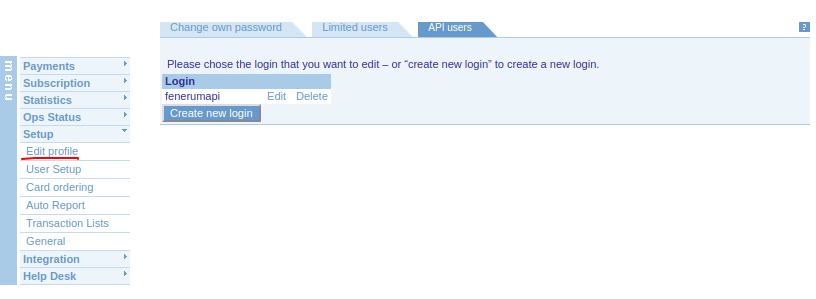
MD5 Setting
Click Integration → MD5 Keys in the menu on the left. Check the Perform MD5 control and click Update.
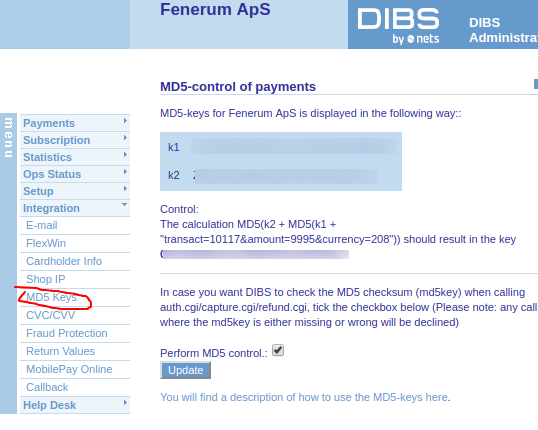
You will need to provide values for k1 and k2 in Fenerum.
Return values
Click Integration → Return values in the menu on the left. At least you need to select the return values shown below:
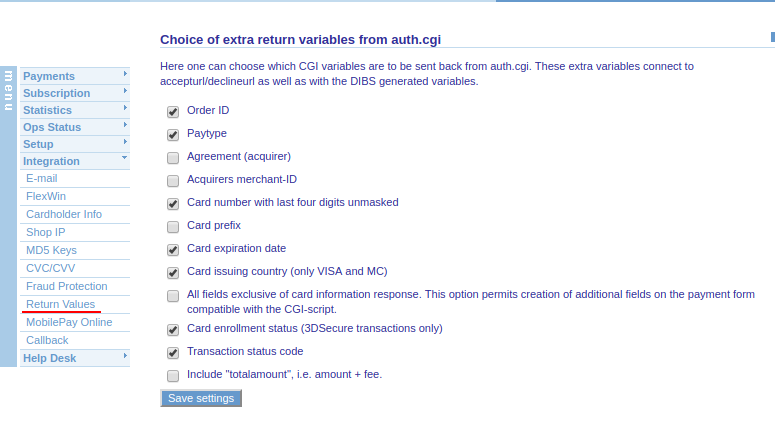
After selecting them click Save settings. It's not a problem for Fenerum if you will select more than shown.
Fee
NOTE: Fenerum requires fee amounts to be returned via DIBS for proper bookkeeping. You need to contact Nets Support with the fees you have at your acquire, as they need to be entered in their system. More info can be found here.
Fenerum setup
After configuring DIBS you need to put your details in Fenerum.
Go to Settings → Integrations and find the Dibs integration section. Here click on the Setup button and enter your DIBS details.
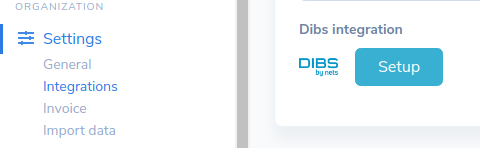
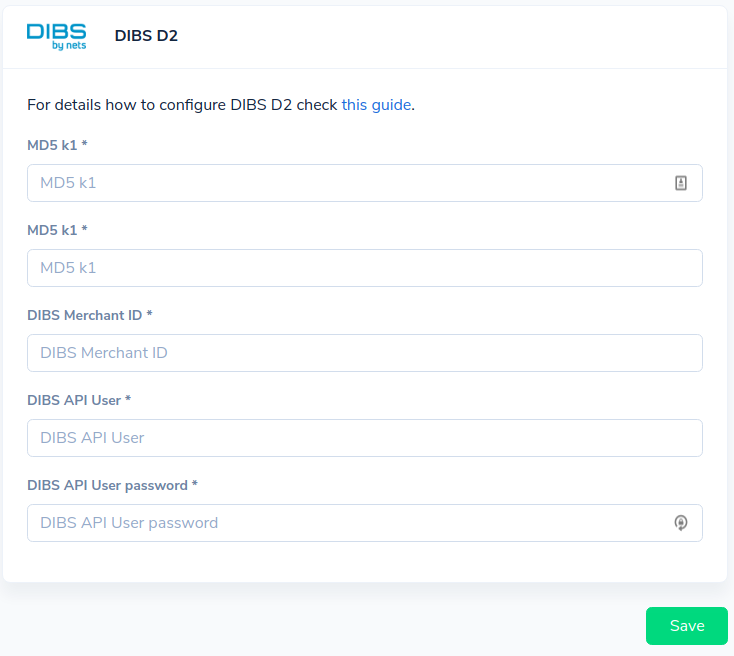
Here you will need to provide your DIBS details as configured at the begining of this guide.
After the data has been provided click Save button to finish your DIBS setup.
Importing existing cards
Now you will need to attach a credit card data to your customer. Fenerum does not store credit card data, so the card needs to be created in DIBS and passed to Fenerum.
There are two ways of doing that:
- If you are handling creating cards in your backend you will just need to pass DIBS card ID to Fenerum using API call: Create a card using API.
WARNING: As DIBS does not allow to query for metadata of the cards so some of the details (like card's brand) might not be visible) in Fenerum UI. This DOES NOT IMPAIR Fenerum's ability to charge saved cards.
DIBS provides this details after charging a saved cards so they will be populated after first charge. - You can also make Fenerum take care for that. See this guide for details.
Existing data import
If you want to import existing credit card data into Fenerum consult this guide.
