Leverandørservice
Learn how to set up and configure Leverandørservice.
Creditor agreement with Nets
You need to have a creditor agreement with Nets in order to handle payments through Leverandørservice in Fenerum.
Specified payment details
You need to include specified payment details in the creditor agreement you create with Nets. Fenerum cannot register payments without it.
Contact Nets for details on how to include this on existing creditor agreements.
Creating new agreement
You should go to the following page to create a new creditor agreement with Nets: https://leverandoerservice.mastercard.com/.
Follow the guide and make sure to fill in the correct "Dataleverandør":
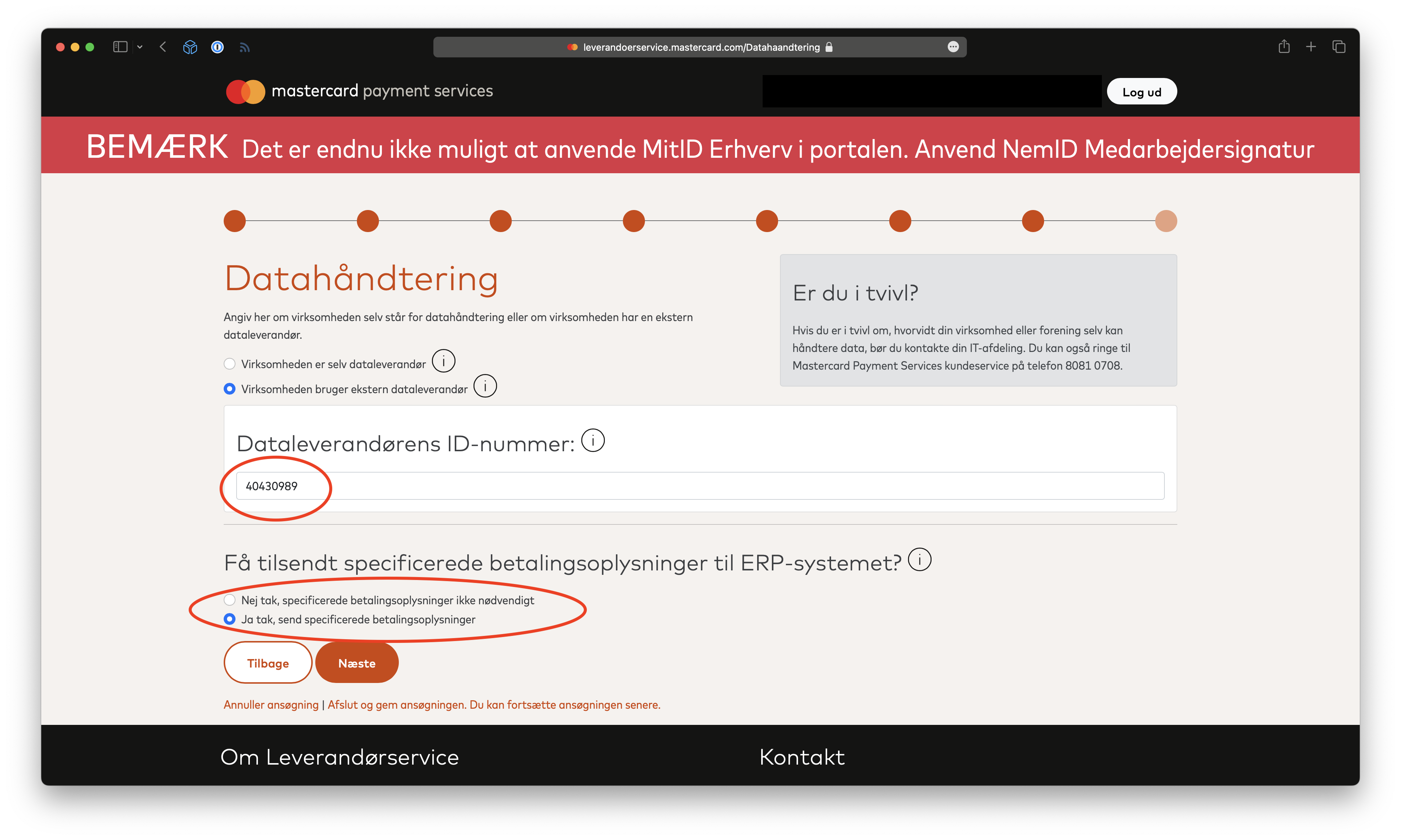
As mentioned above, remember that the agreement should include specified payments for the integration to work with Fenerum.
You should also decide on a maximum transaction amount and a maximum daily amount with your bank when creating the agreement. This is for the bank to have an idea on what amounts are to be charged or paid out each day. Fenerum cannot decide these amounts for you.
Leverandørservice requires the following amounts to be set:
- Transaktions maksimumsbeløb
- Maximum amount that can be charged or paid out per debitor per banking day
- Dags maksimumbeløb
- Maximum amount that can be charged or paid out for all debitors combined per banking day
Updating existing agreement
If you already have a creditor agreement with Nets, you should update it to make Fenerum the dataprovider. This can be done by following the below steps:
- Go to this page
- Fill out information about your creditor agreement
- Find "Datalevarandør" and add Fenerum's company number (CVR) 40430989 and name Fenerum ApS
- Find the field "Supplerende oplysninger" and enter "The new dataprovider (Fenerum) should receive a file with all active debtors"
- Submit the changes
Fenerum will then receive a file with all active debtors, from which the debtors will be able to have their subscription invoiced through Leverandørservice.
It usually takes a maximum of 14 days to register Fenerum as the new dataprovider. This is due to KYC and anti-money laundering validation. Hereafter it takes around 1-2 banking days for the first payments to be registered.
Delaying the change of dataprovider
You can delay the change of dataprovider to a specific date by including this information in "Supplerende oplysninger" mentioned above.
Here you can mention what date you would like Fenerum to become the dataprovider, e.g. "The change of dataprovider should happen on the 1st of January 2024".
Configuration in Fenerum
Once you have created or updated your creditor agreement to work with Fenerum, you can proceed with configuring the integration to Leverandørservice in Fenerum.
You need the 5-digit creditor number from Leverandørservice.
Go to the integration-settings and find Leverandørservice and click "Setup": 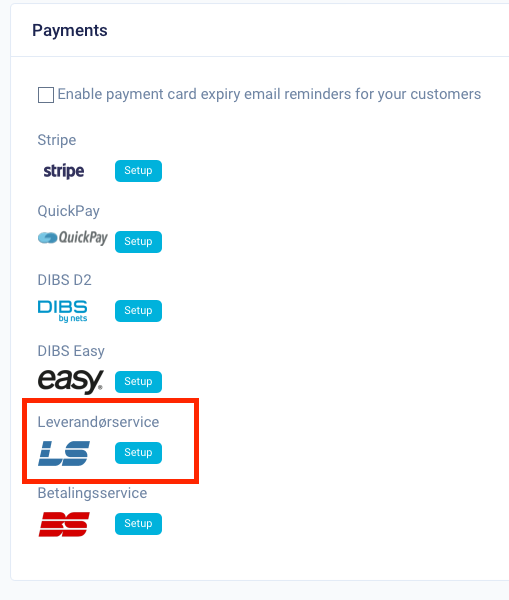
Enter the 5-digit creditor number from Leverandørservice and the mandate link that can be generated from this page. Click "Save".
The integration is ready and configured once you can see a green checkmark next to the integration in the integration-settings: 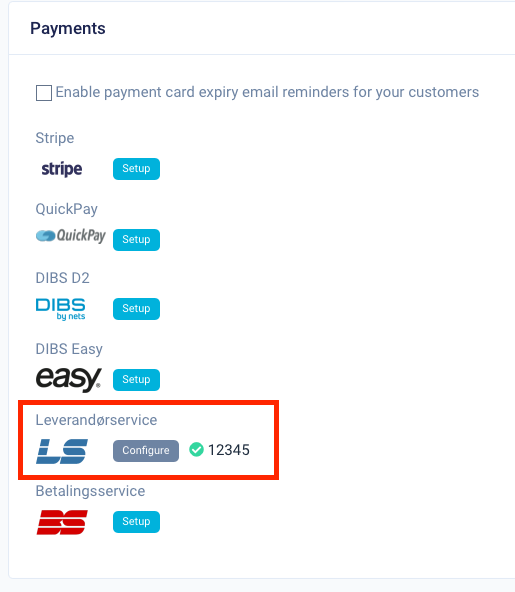
Creating a new mandate
To add a new mandate to an account in Fenerum, you should first find and open the account in Fenerum.
Find the section "Billing info" and click "Add payment method": 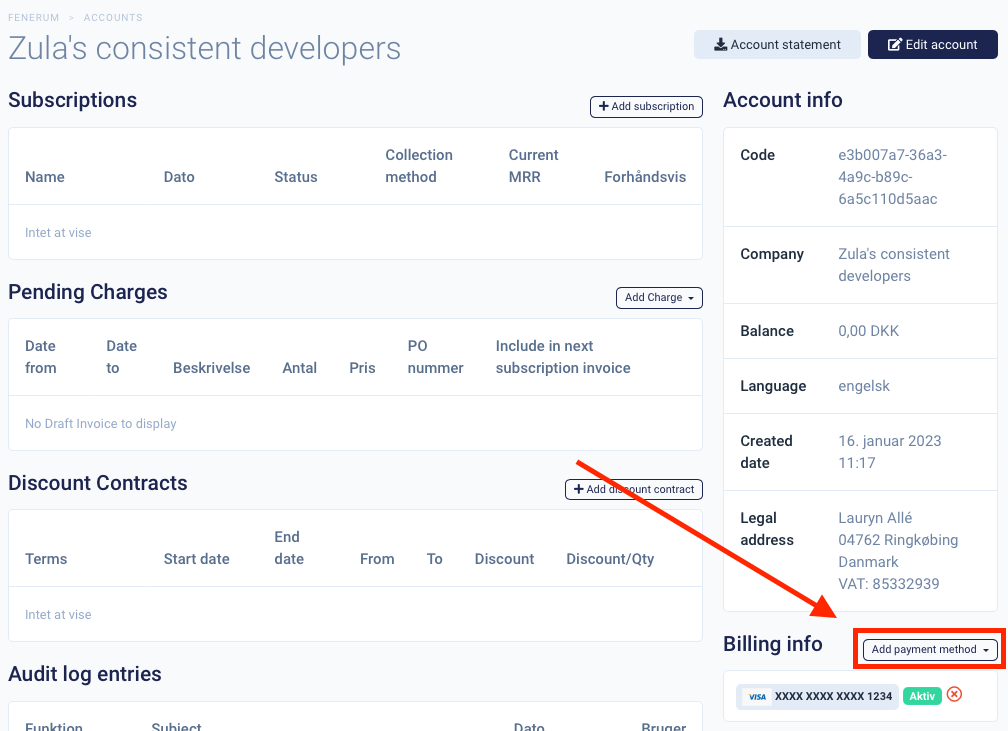
You can choose to use Leverandørservice debtor (link) or Leverandørservice debtor (direct).
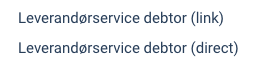
Leverandørservice debtor (Link)
Click "Leverandørservice debtor (Link)" and click "Generate link" on the next page to generate the required links to create the new mandate.
Copy the link in the top and send this link to the customer: 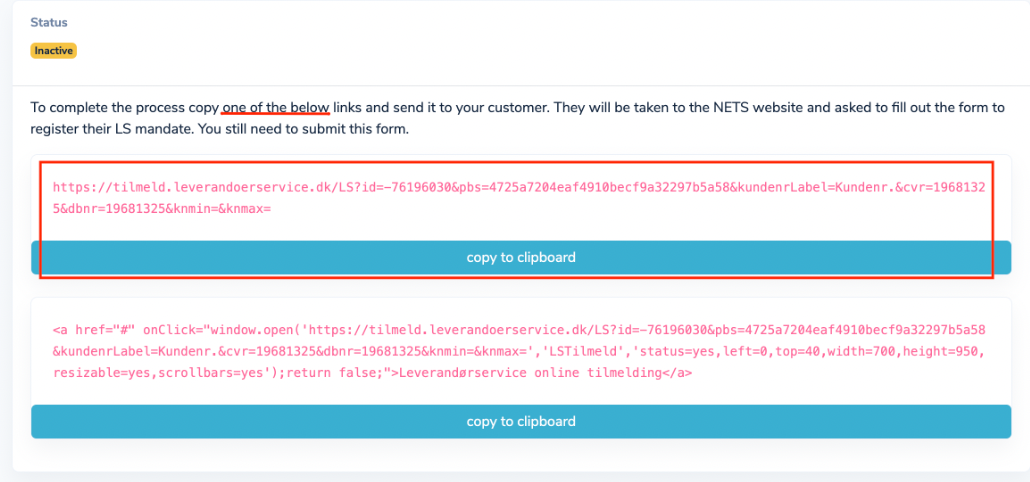
The customer needs to access the link and enter the relevant information such as bank account number and registration number to confirm the Leverandørservice mandate.
Nets will confirm the new mandate within one business day after the customer has accessed the link and submitted the required information.
Leverandørservice debtor (Direct)
In order to use this option, you need to call Mastercard and say that you want to be able to register mandates via bank account number and registration number (Konto og reg. nr.). After they have made this possible for you, you need to go integration settings. Then you need to click "Configure" next to "Leverandørservice", where you then need to check off "Allow for directly entry of payment information" and click "Save".

To add Leverandørservice to the customer, you need to click "Leverandørservice debtor (Direct)" and fill out customers Bank registration number and Bank account number.

Nets will confirm the new mandate within one business day after the customer has accessed the link and submitted the required information.
You can see that the mandate has been confirmed once "Mandate Active" is shown in the billing info-section for the account: 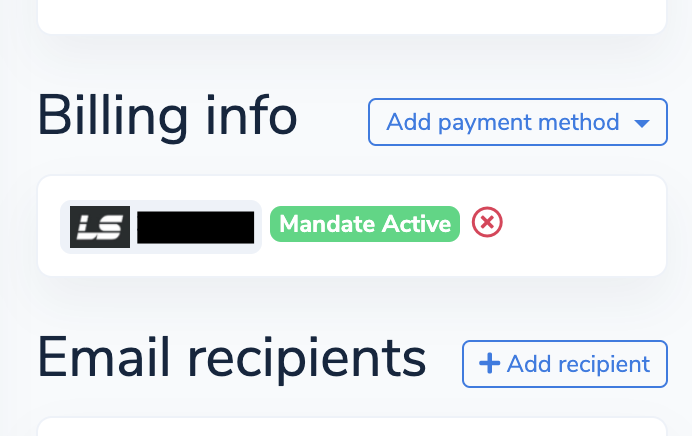
You can now start invoicing the customer through Leverandørservice: 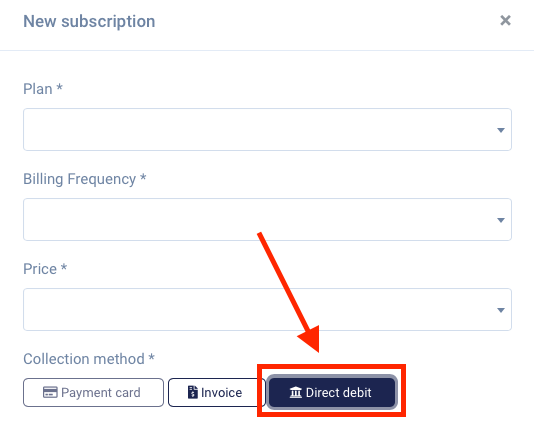
Mandate statuses
A mandate can have one of the following statuses.
Waiting for Mandate Registration
This is the first status of the registration flow. Fenerum has not yet sent the registration of the mandate to the bank. This is sent at the same time as we send the Leverandørservice payments (see below).
Waiting for Confirmation
Fenerum are waiting for Nets to respond to the registration of the mandate. Usually takes 1-2 banking days. Please contact Fenerum support if the mandate remains in this status for more than 3 banking days.
Mandate Active
The mandate is active and properly registered with Nets. Payments can be made through Leverandørservice.
Error
An error had occurred. This could be due to incorrect banking details or incorrect company number (CVR). Please contact Fenerum support for more details.
Cancel Pending
The mandate was active but you have requested the mandate to be cancelled through Fenerum. The request to cancel the mandate will be sent to Leverandørservice within 1 business day.
This does not cancel the subscription but only the Leverandørservice mandate for the customer.
Cancel Request Sent
Fenerum has sent the cancellation request to Leverandørservice and are awaiting their response. The mandate should not stay in this status for longer than 1-2 business days.
Mandate Cancelled
The mandate is no longer active and cancelled. This can happen due to one of the below reasons:
- The bank cancelled the mandate due to insufficient funds or debt
- The customer cancelled the mandate themselves
- You cancelled the mandate in Fenerum
No payments can be handled through Leverandørservice when a mandate is in this state.
Daily usage
Sending and receiving payment
Payment requests and debitor registrations are sent at 17:30 from Monday to Friday. Payment confirmations from Leverandørservice are handled at 15:30 the next business day.
Important
You should not create a new subscription that is collected through Leverandørservice if you expect to charge them the same day or the following day. This is due to the above-mentioned flow that can take a few days to complete, especially when creating a new mandate.
Refunding payment
You can refund a payment made through Leverandørservice to the customer's bank account. This is done by opening the invoice in Fenerum and clicking "Refund": 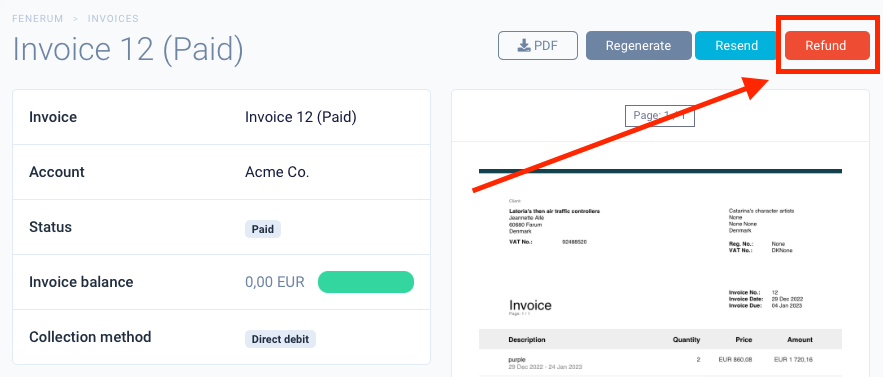
This will refund all payments on the invoice. It usually takes around 2-5 business days to refund a payment made through Leverandørservice.
Handling chargeback
The status of the invoice will change to "Chargeback" if the customer or their bank rejects the Leverandørservice payment. You can clearly see if there is a chargeback as this will be indicated in the sidebar: 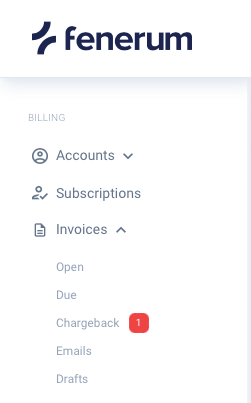
When a chargeback occurs, Fenerum will create a reverting transaction that corrects the customer's account balance according to the rejected payment.
You can view the details of the invoice from which you can perform one of the following actions:
Issue credit note
Accepts the chargeback and automatically refunds the invoice. Fenerum stops trying to collect the invoice.
Change collection method
Change the collection method of the invoice and resend the invoice to the customer.
Mark as due
Mark the invoice as due and start the collection flow where Fenerum tries to collect the invoice on the defined intervals.
Receiving payouts
Leverandørservice will send payouts daily. The correct way to handle them is to click Expense which is greyed out and then select Cost Account as your Leverandørservice balance account and Expense Type Fee.
