Setup SSO
This tutorial will guide you through the steps required to set up Fenerum's SSO with OneLogin. Similar steps can be taken to set up SSO with other identity providers.
Add the application
Go to OneLogin's administration panel and click Add App. Find and select the SAML Test Connector (Advanced) application. Name if Fenerum and press Save.

Configuration
Now go to the Configuration tab and fill out the following fields with your Individual login URL, which you can find under your integration settings here https://app.fenerum.com/organization/settings/integrations/.
- Recipient
- ACS (Consumer) URL
- Login URL
Finally set ACS (Consumer) URL Validator to ".*".
Once finished, remember to press save!
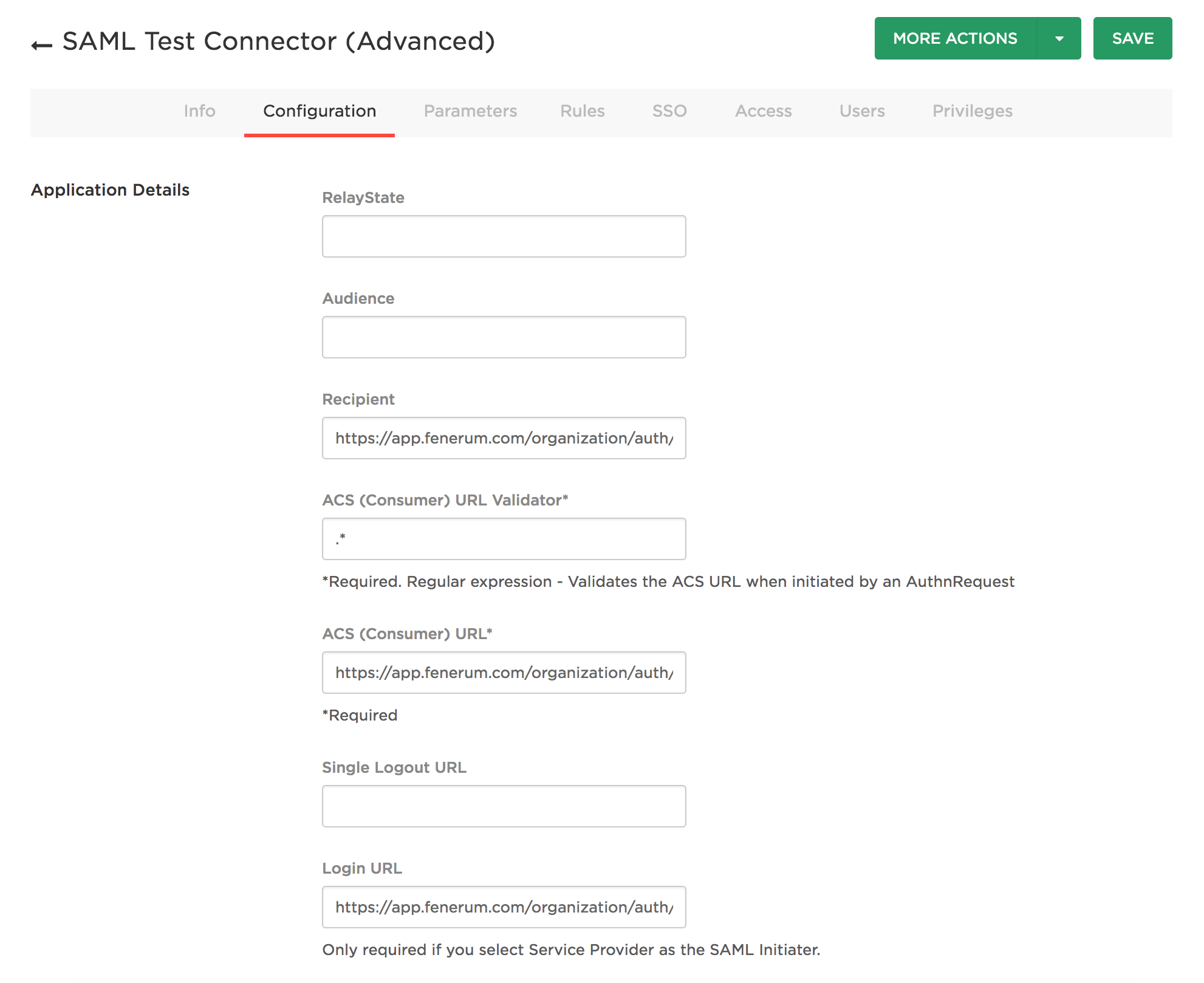
Contact us to enable SSO
To enable SSO for your organization, please contact us and provide the SAML metadata URL and wether you want to enable user provisioning.
You can get the SAML metadata URL in OneLogin by clicking the down arrow on more actions, right-clicking on SAML Metadata and finally Copy Link Address. Send us this URL and we'll do the rest.
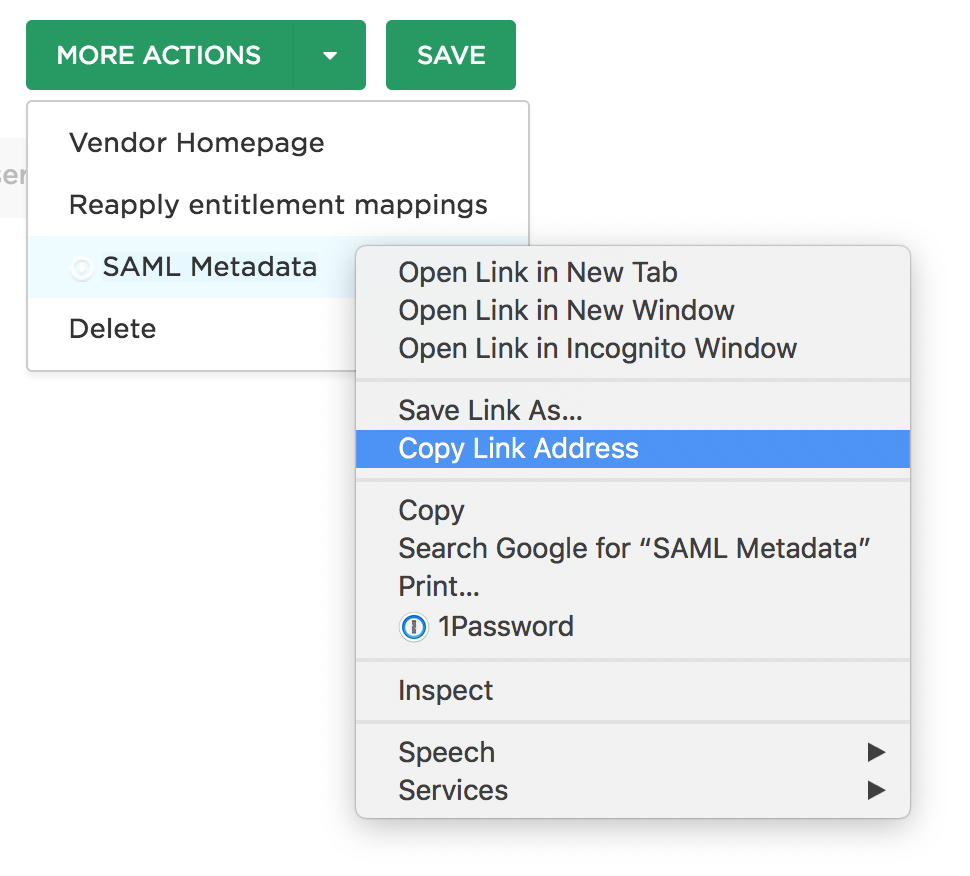 And that's it! If you now try to access Fenerum, you'll be redirected to your identity provider where you can complete your login.
And that's it! If you now try to access Fenerum, you'll be redirected to your identity provider where you can complete your login.
